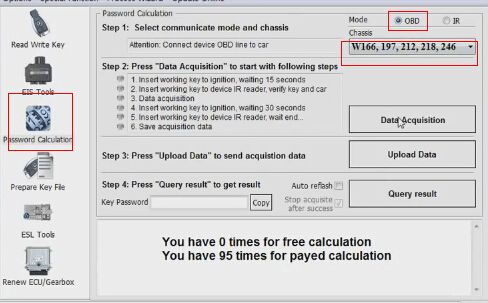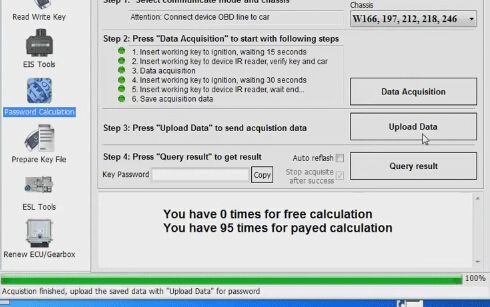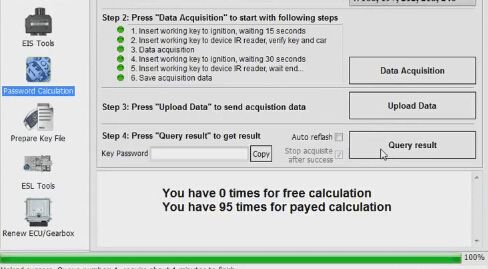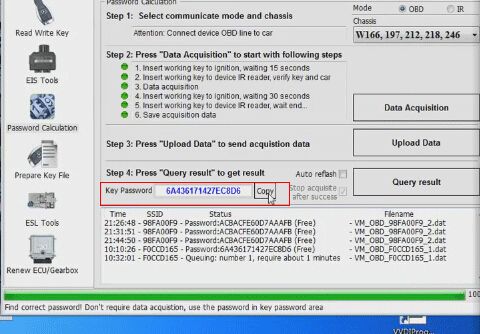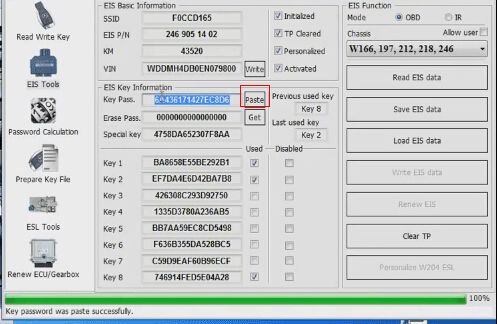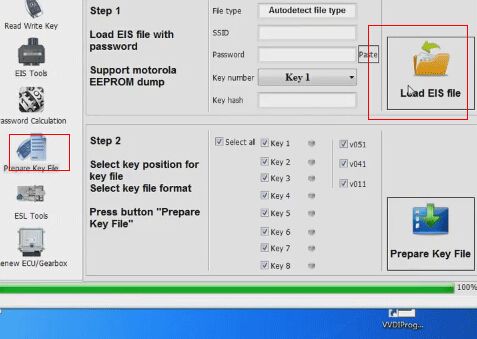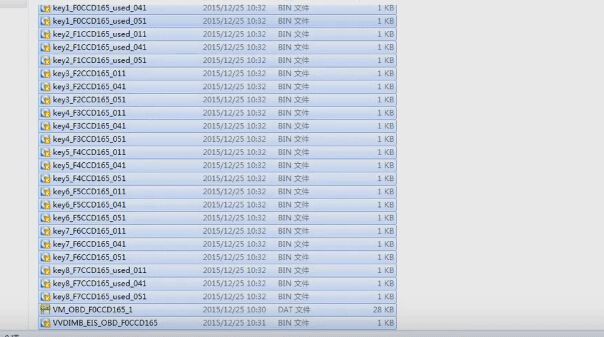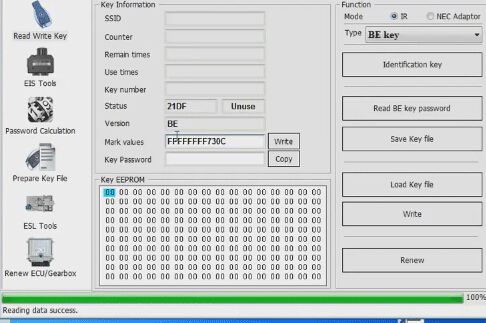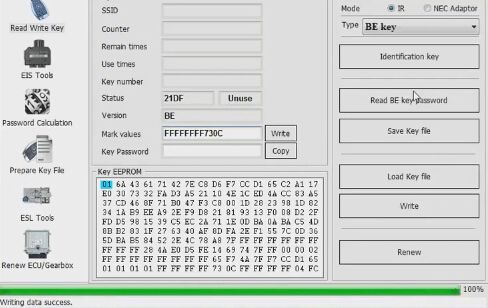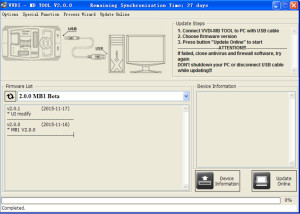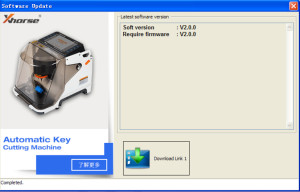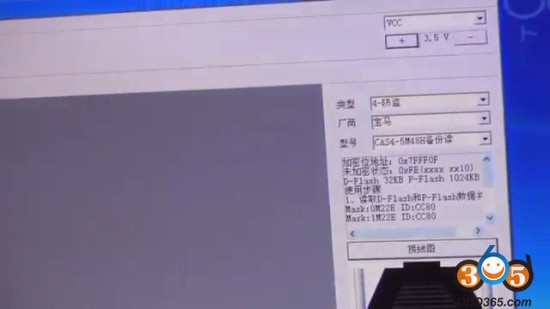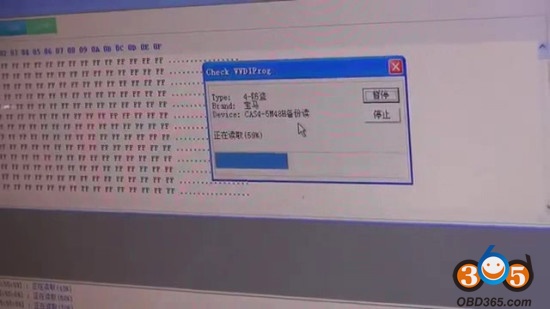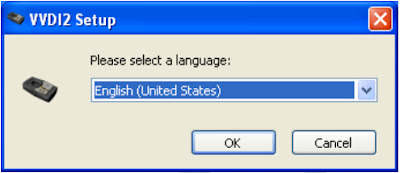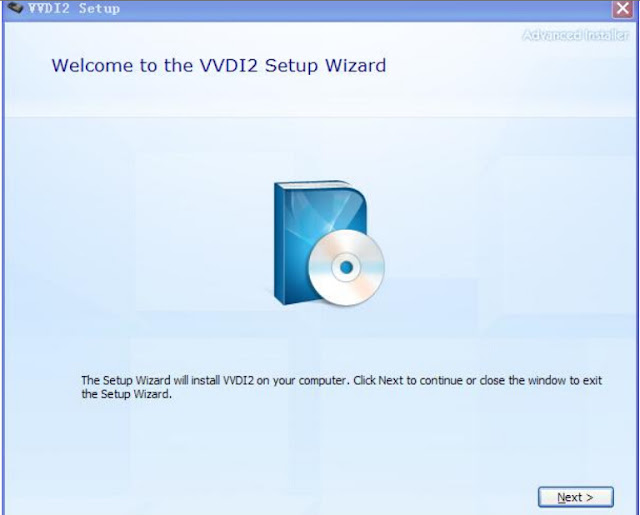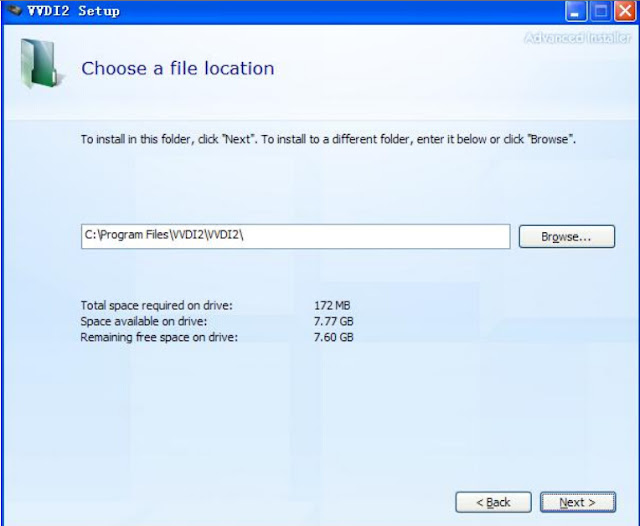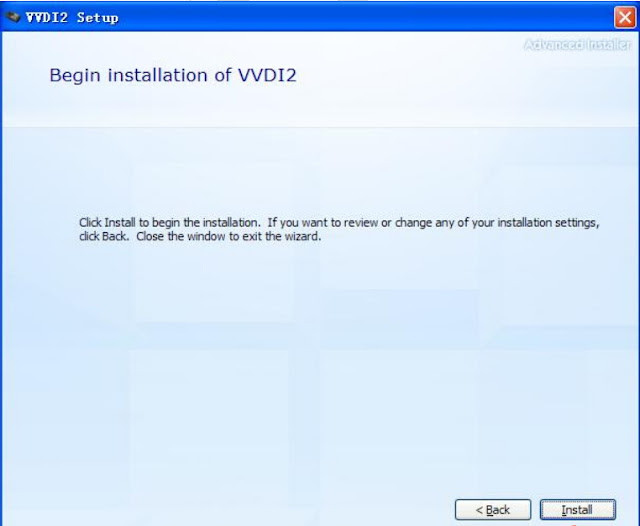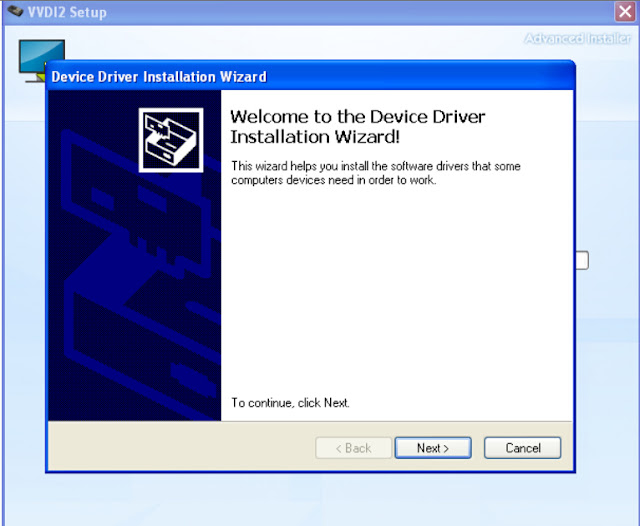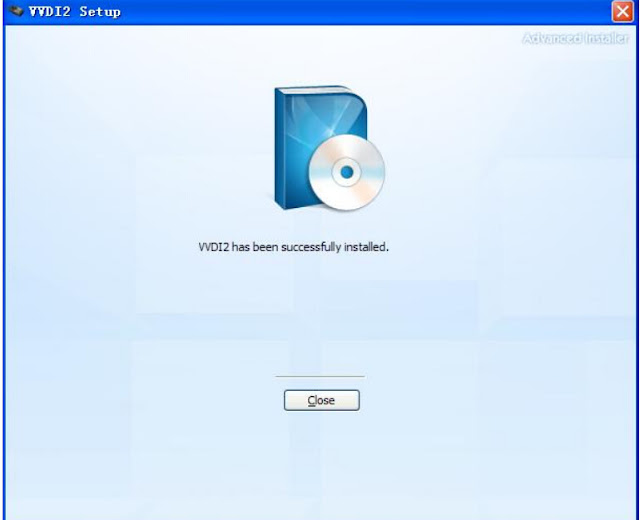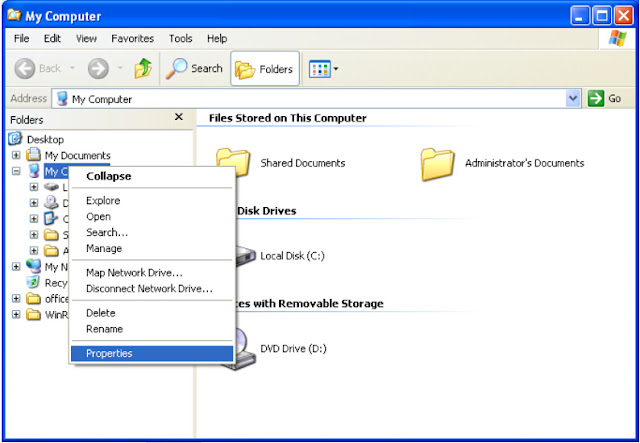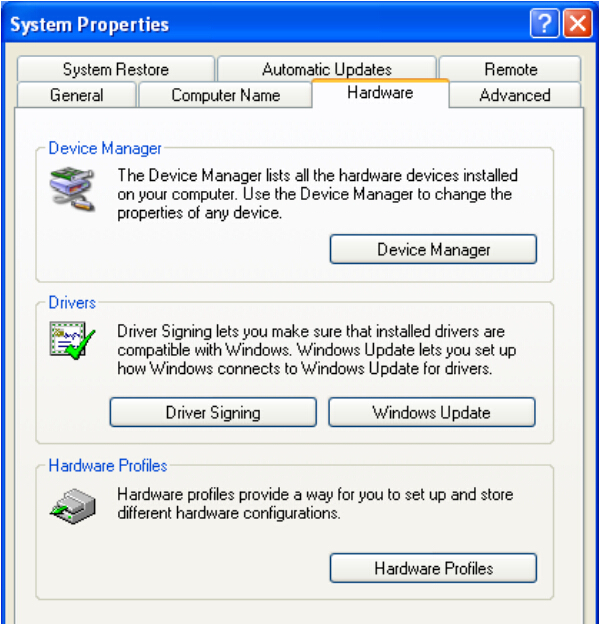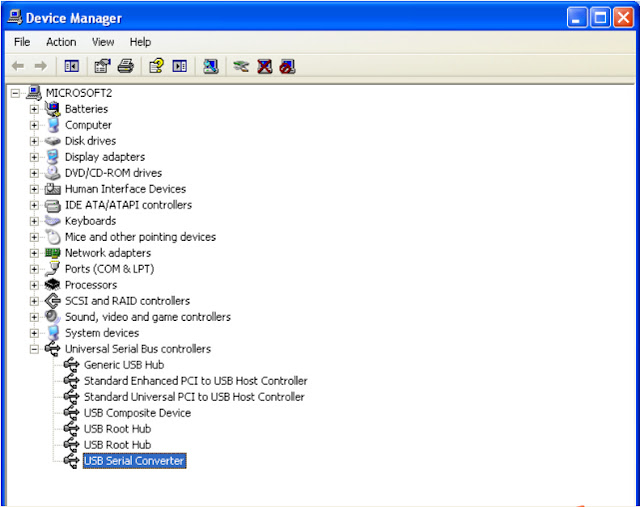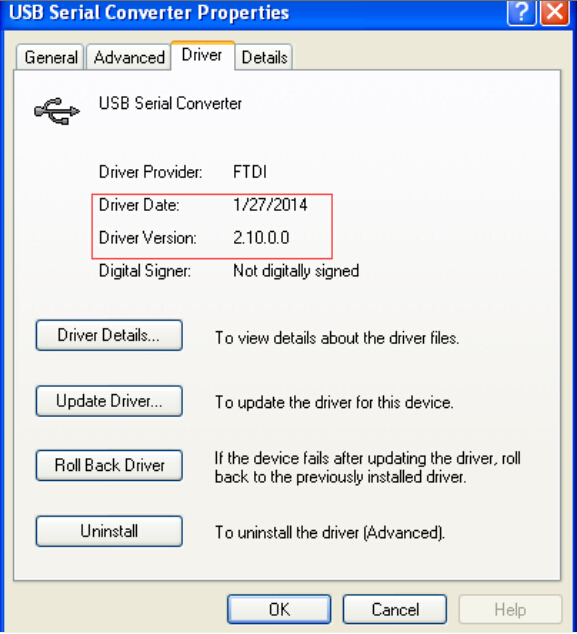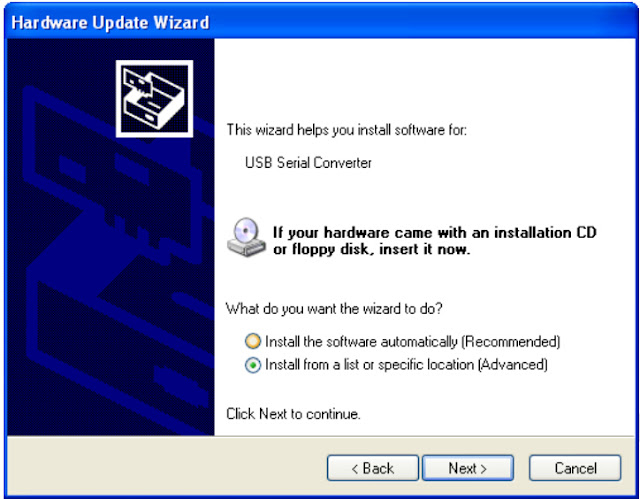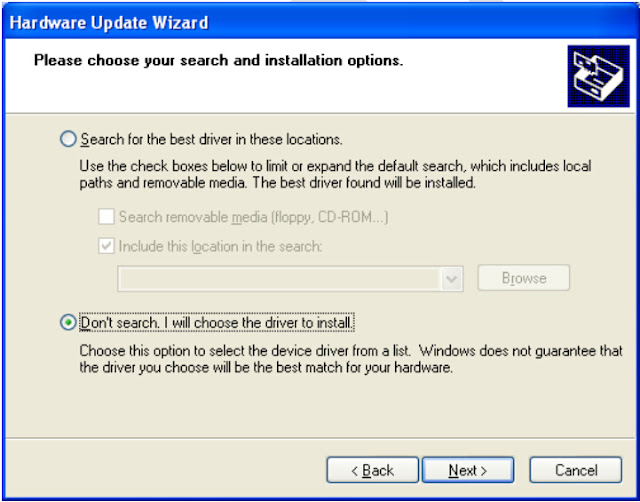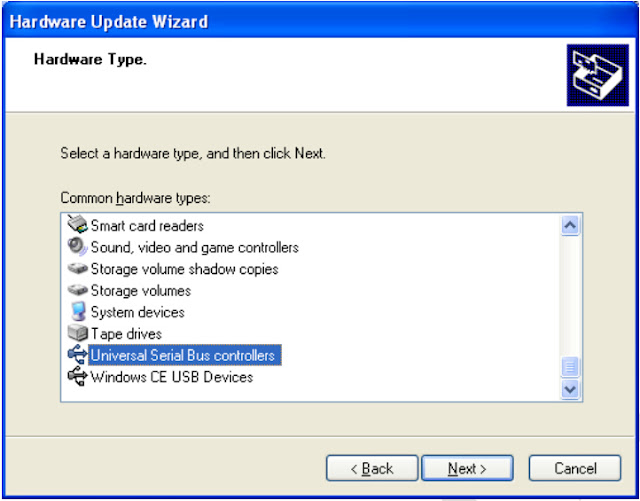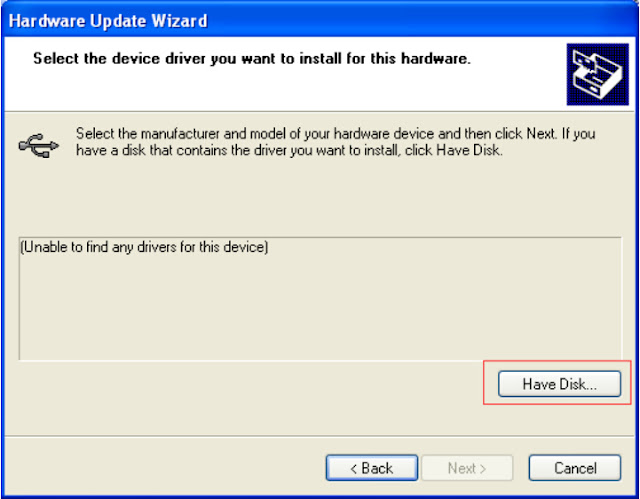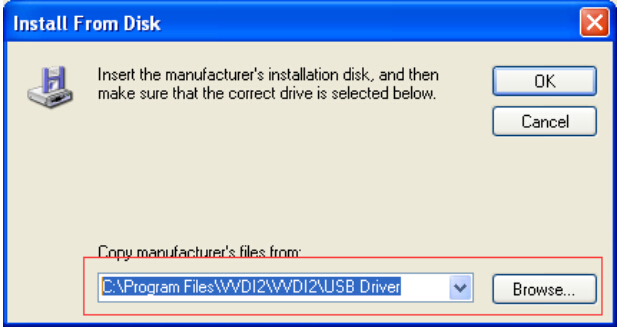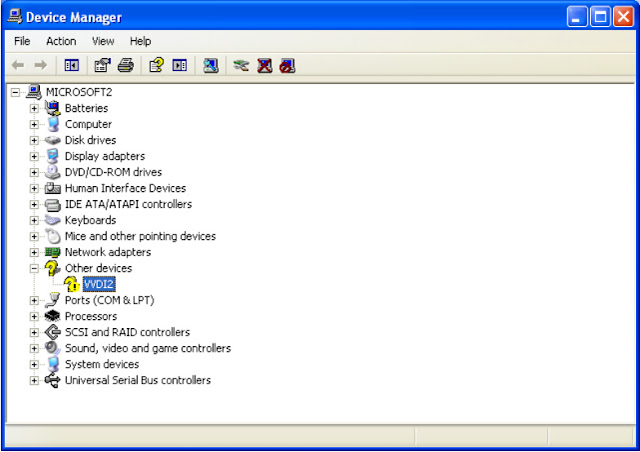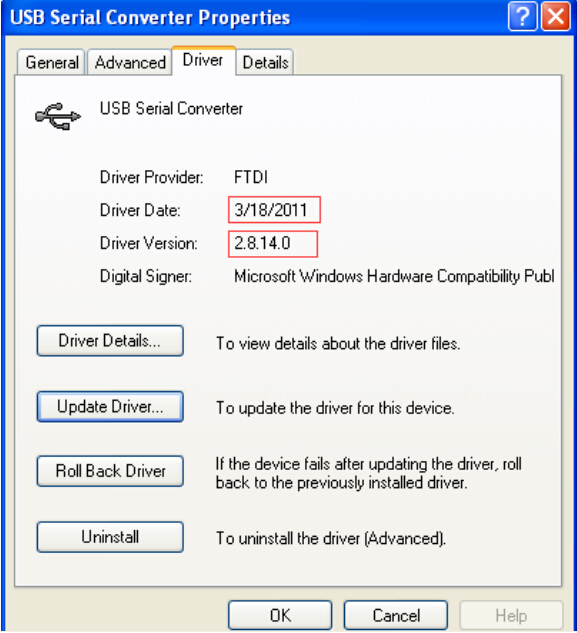OBDII365 technicians
has successfully added BGA keys of Benz W166, 197, 212, 218, 246, with Mercedes key programmer- vvi mb bgatool 2.0.3. Here is the instruction for you.
Tool used:
laptop
Original VVDI MB tool
Successfully
added BGA key includes:
Mercedes Benz
W166, 197, 212, 218, 246
Step-by-step
procedure to add bga key:
Step 1 Read
EIS data
Connect VVDI MB
BGA Tool to the laptop.
Go to EIS
Tools. And click Read EIS data.
Reading data
success.
Step 2
Password Calculation
Go to Password
Calculation.
Select the Chassis:
W166, 197, 212, 218, 246 and Mode: OBD
And click Data
Acquisition.
Do follow the
prompt on the screen.
Insert the
working key to EIS, and then click OK to go on.
Insert working key
to Device IR Reader,
and click OK.
Insert the
working key to EIS, and then click OK.
Insert working key
to Device IR Reader, and click OK.
Processing data
acquisition... (5 minute needed)
Insert the
working key to EIS, and then click OK.
Insert working key
to Device IR Reader, and click OK.
Data reading
success.
Save data.
Step 3 Upload
data to send acquisition data
Acquisition
finished. Click OK.
Upload the saved
data with Upload Data for password.
Upload success.
Click OK.
Step 4 Queue
result to get result
Queue number 1, require 1 minute to finish.
Click OK.
Find correct password.
Click Copy.
Password was
copied to clip board.
Step 5 Paste
password and save EIS data
Go to EIS
Tools.
Click Read EIS
data.
Click Paste
to get key password.
Click Save EIS
data.
Click OK to save
HC05 format file.
Step 6 Prepare
key file
Go to Prepare
Key File.
Select the file
to load, and click Prepare Key File.
Prepare Key
File...
Save key file.
Preparing keys...
All key files
Step 7 Read
and Write Key
Go to Read
Write Key.
Click
Identification key.
Reading data
success.
Again, click
Identification key.
Reading data
success.
Click Load key
file to get it. (here: key8_F7CCD165_used_051)
Click Write.
Writing data
success.
Click
Identification key.
Add BGA key
success.
Other
successful case about vvdi mbtool:
Change EIS on
W172, 204, 207....OK
Calculate EIS 221
password....OK
All key lost on
W172, 204, 207....OK
Read and renew
ELV on W204, 207, 212....OK
Renew EIS on W172
204 207....OK