Here is the instruction on personalizing and activating Xhorse ELV Emulator for W204 W207 W212 by VVDI MB Tool key programmer.
This is an ELV Emulator.
This is an ELV Emulator.
The ELV is not personalized.
Open VVDI MB BGA Tool software
Select ESL tools
Select ESL tools
Click on Read ESL data
Read ESL data complete
Untick Personalized and Activated option
Untick Personalized and Activated option
Then selet EIS Tools
Select OBD> Chassis
Select OBD> Chassis
Click on Read EIS data
Click Get to erase EIS key password
Now paste key password
Select Save EIS data
Select Save EIS data
Select IR mode
click on Renew EIS
Insert IR key to EIS
Insert IR key to EIS
Insert IR adapter to car. Take out and insert again if already inserted. Remain 28 seconds.
Erasing EIS success
Select OBD mode
Select Read EIS data
Reading data success, EIS is normal.
Select Read EIS data
Reading data success, EIS is normal.
Click on Load EIS data
Open EIS data saved previously
Click Write VIN
Confirm VIN and press Yes to continue
Confirm VIN and press Yes to continue
Write VIN success
Select IR
Select Write EIS data
Click Yes
Select IR
Select Write EIS data
Click Yes
Writing data, please wait
Writing data success
Select OBD mode
Select Personalize W204 ESL
Select Personalize W204 ESL
Select Read EIS data
Reading data success, EIS is normal.
Reading data success, EIS is normal.



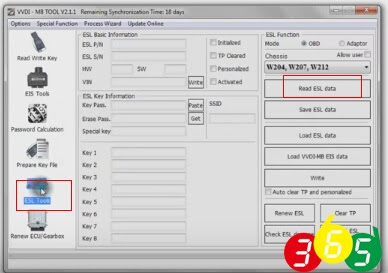
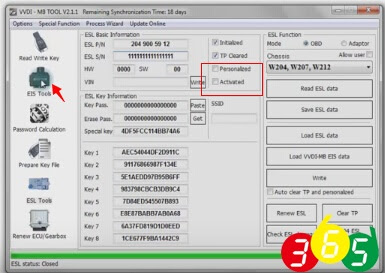
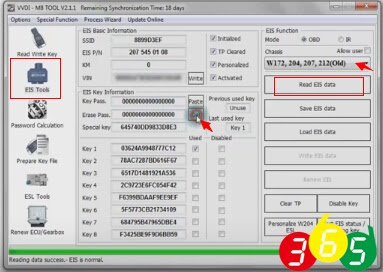
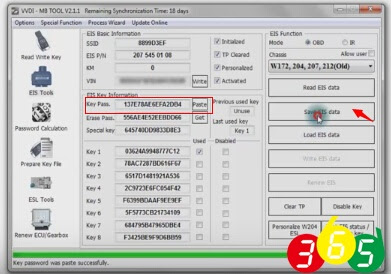

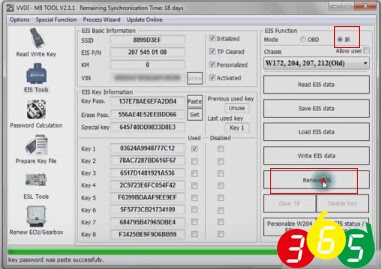

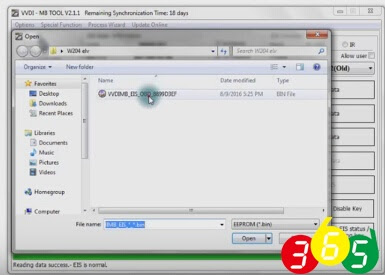
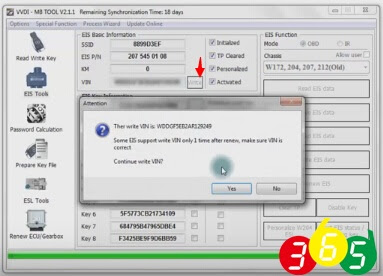
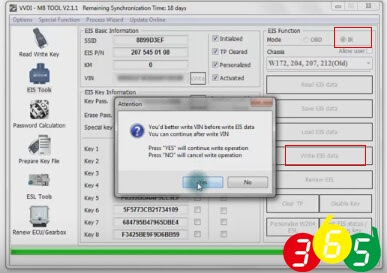
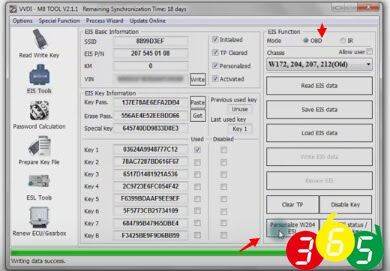
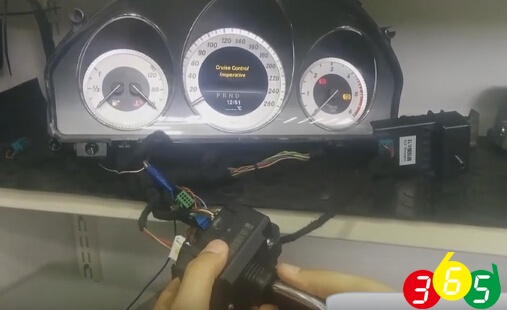
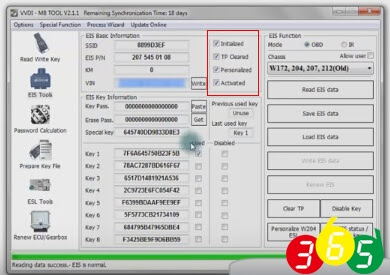
No comments:
Post a Comment
Note: Only a member of this blog may post a comment.