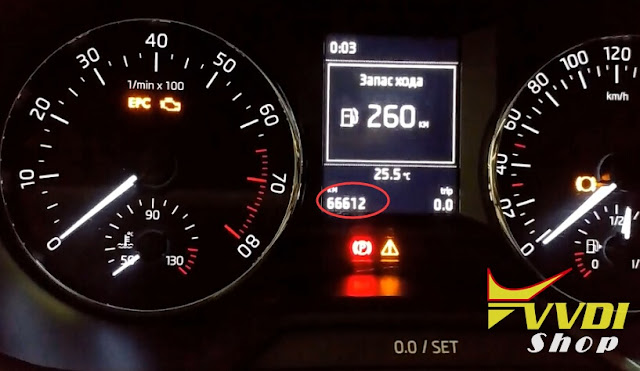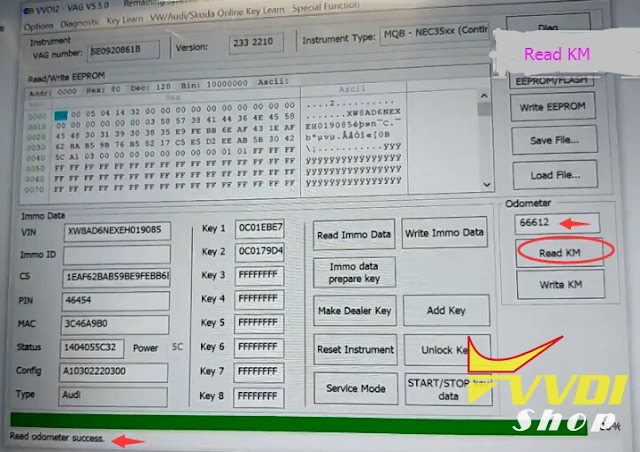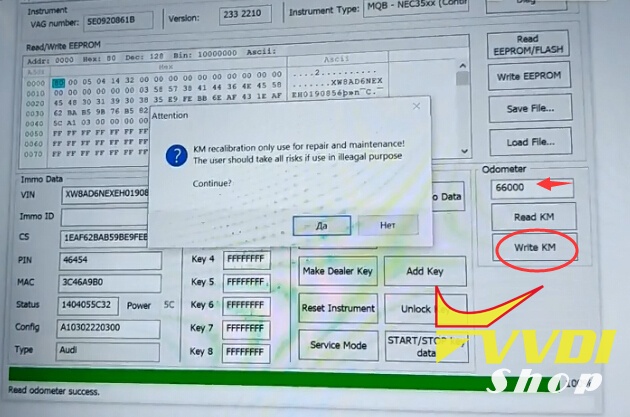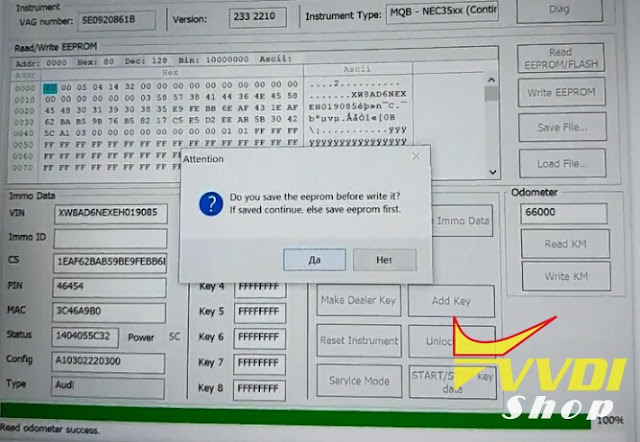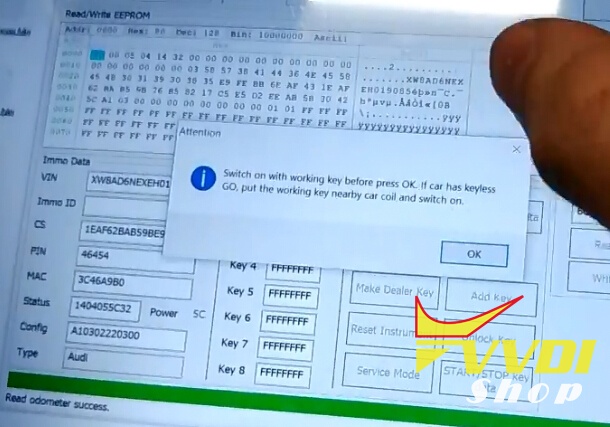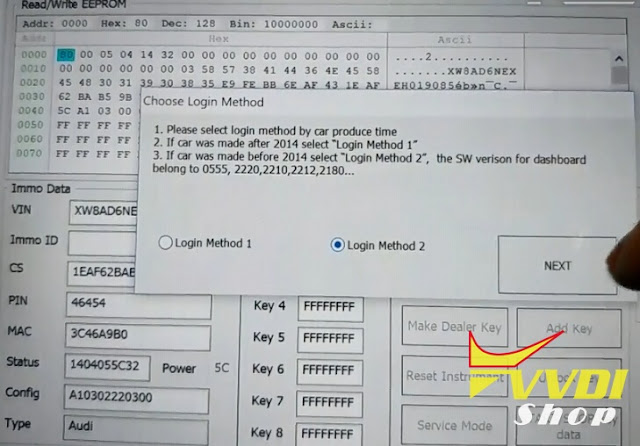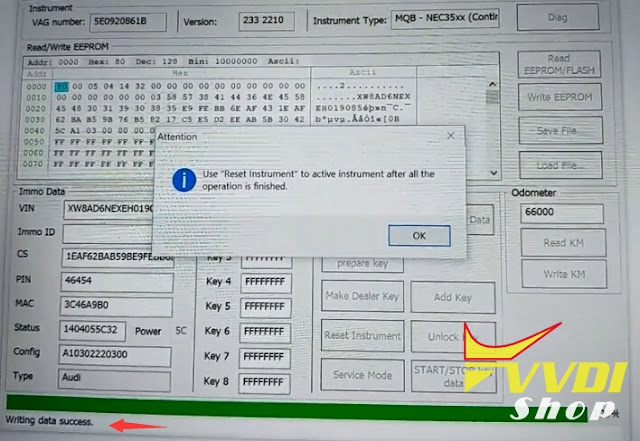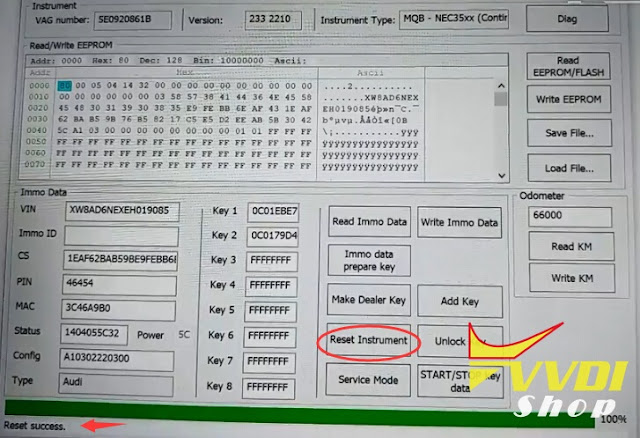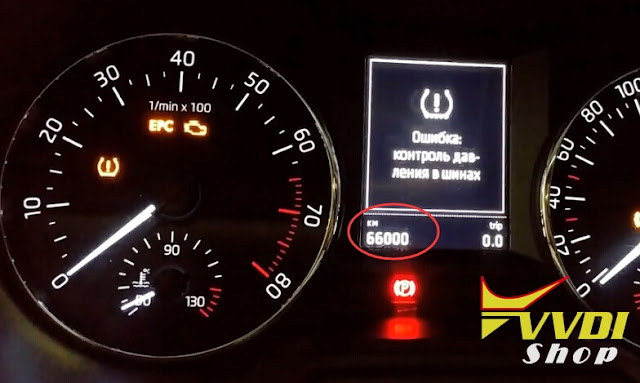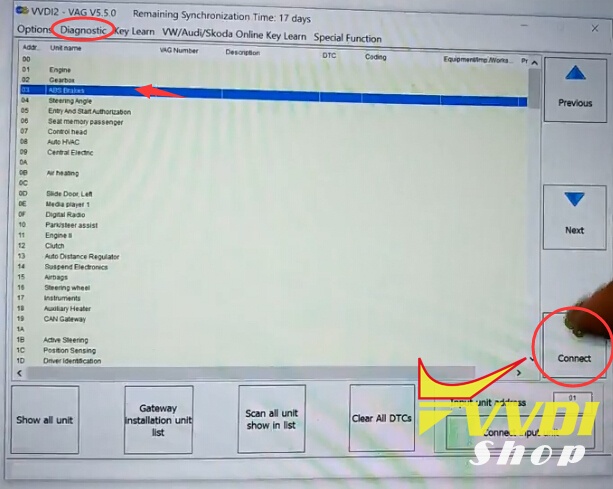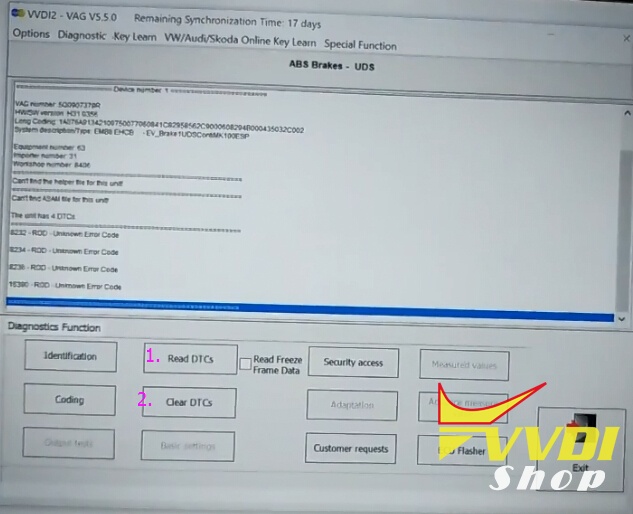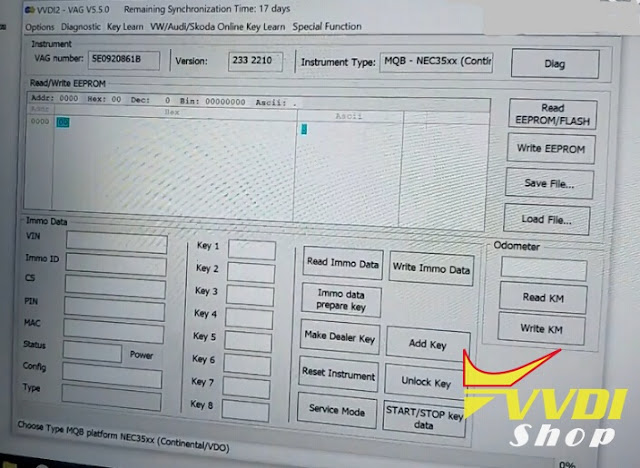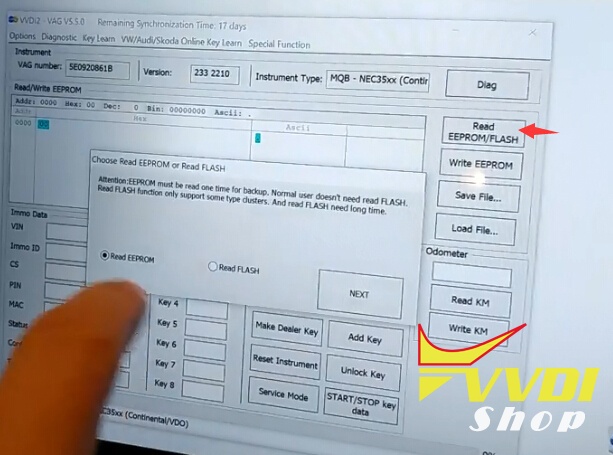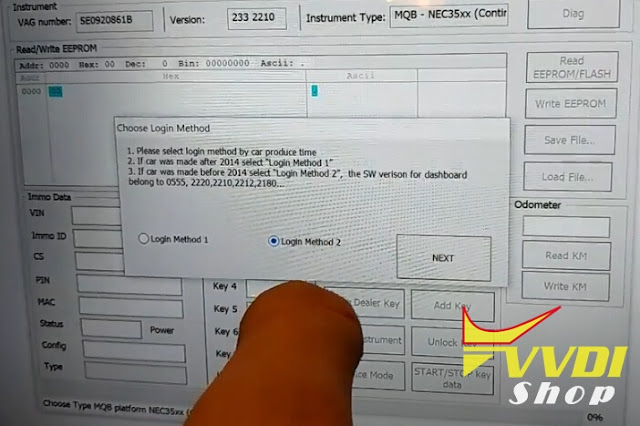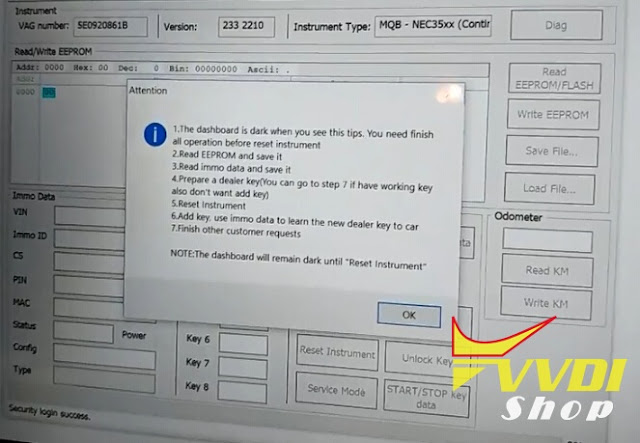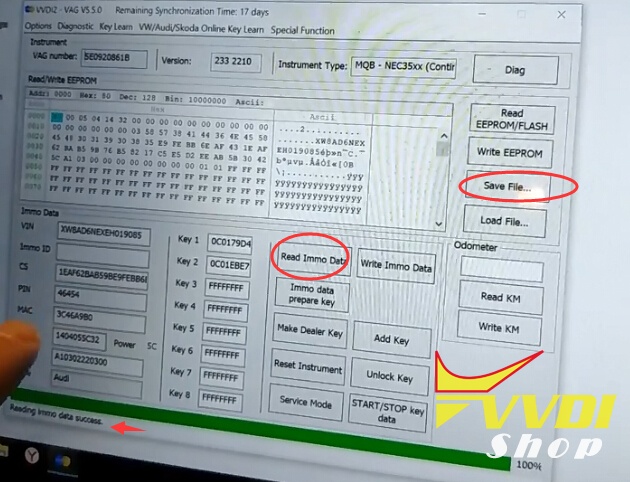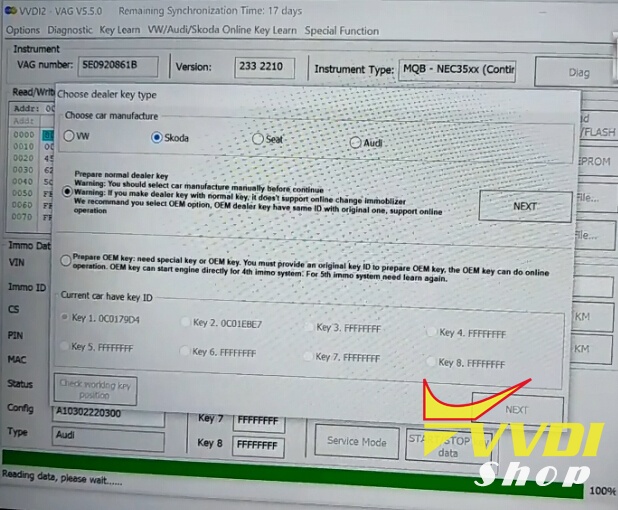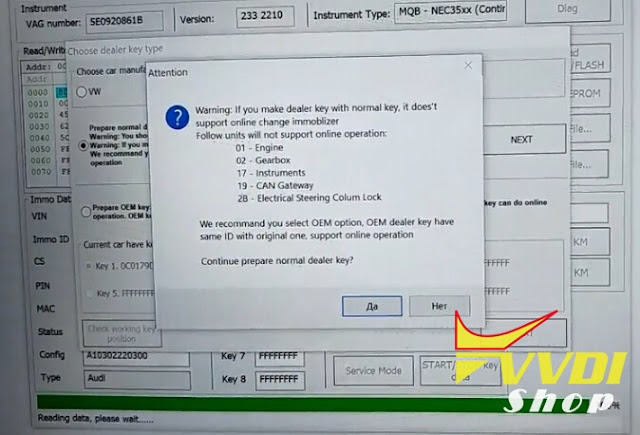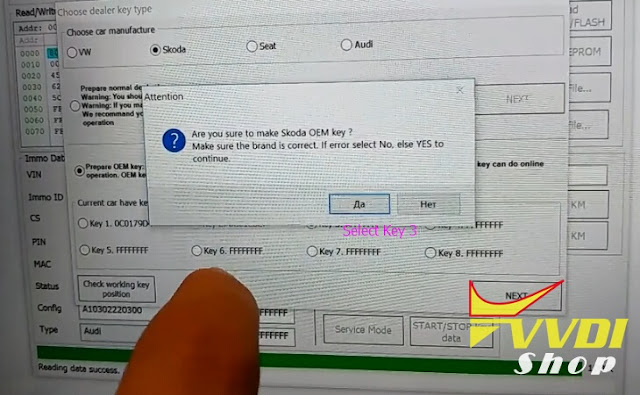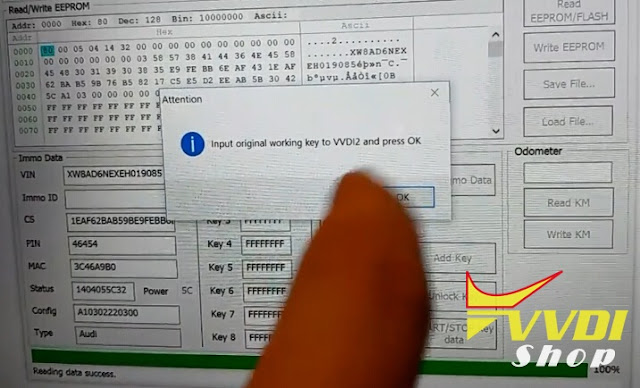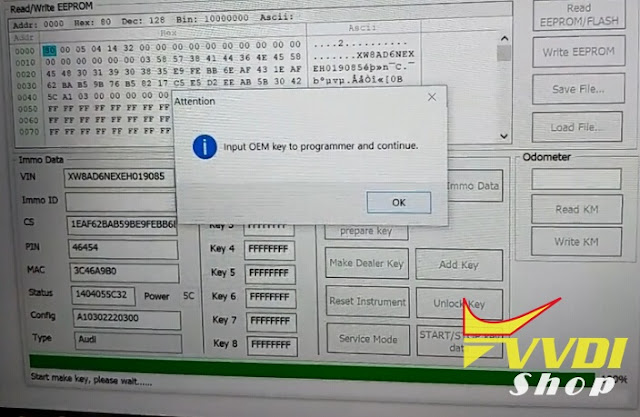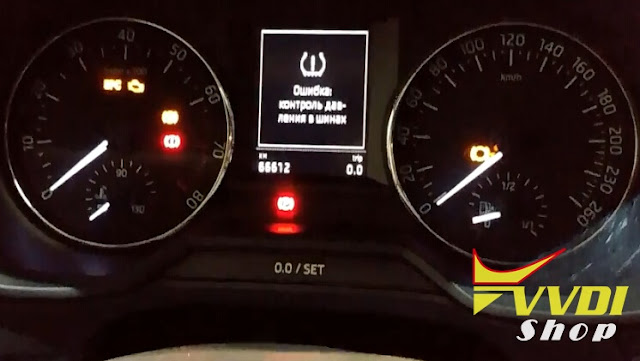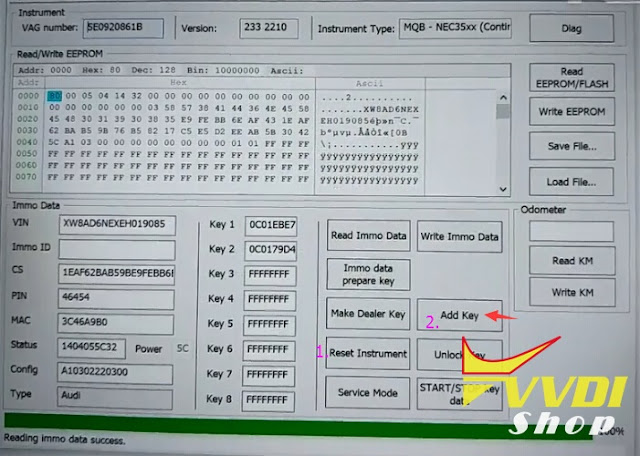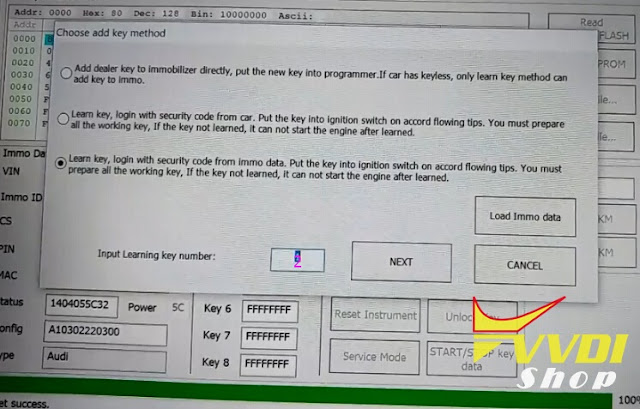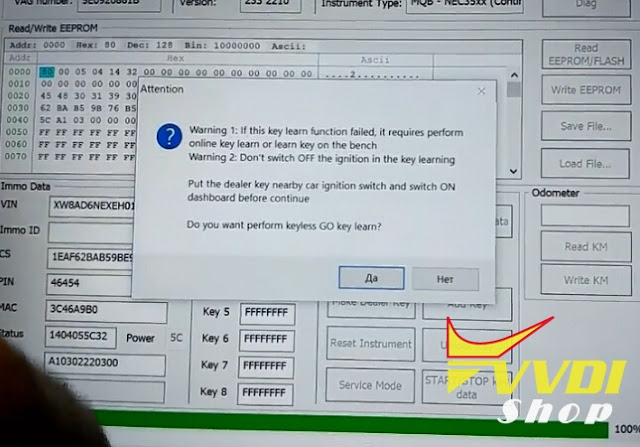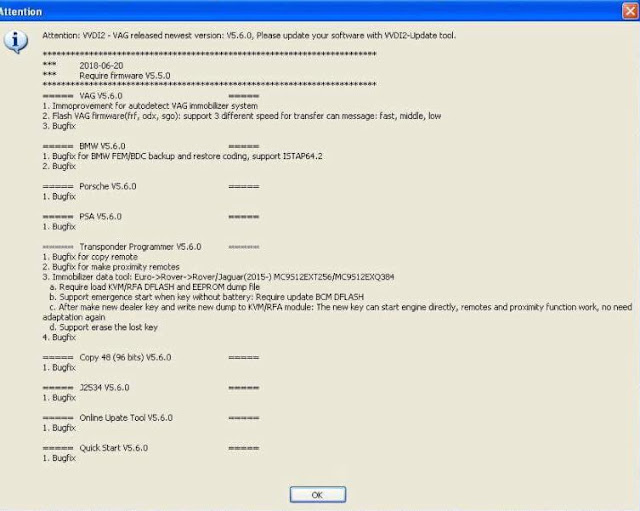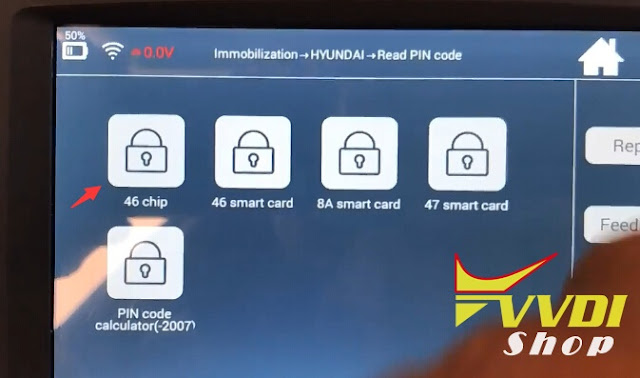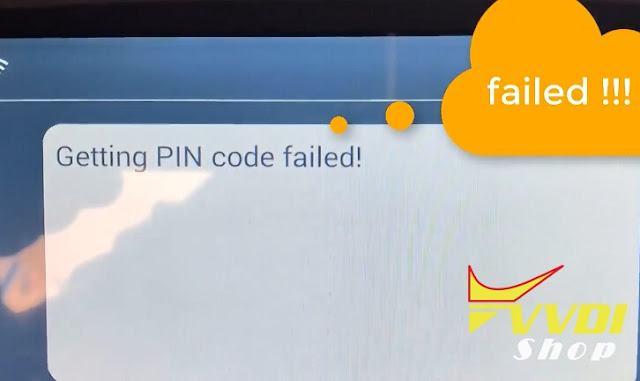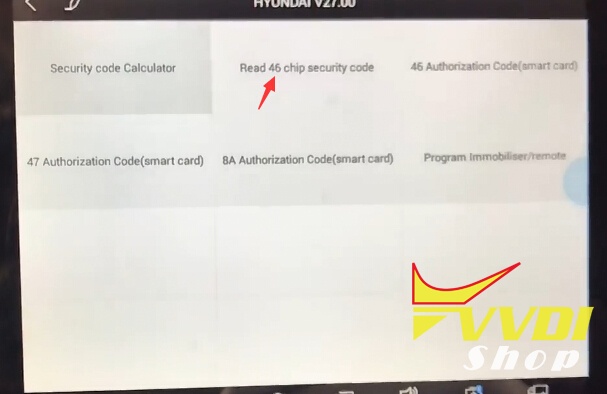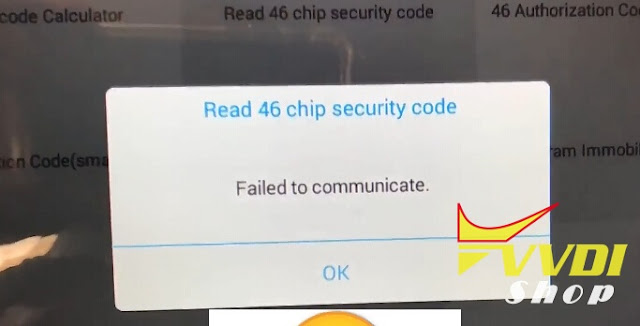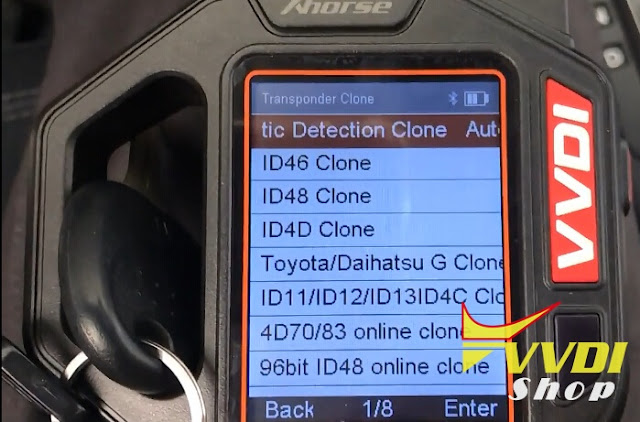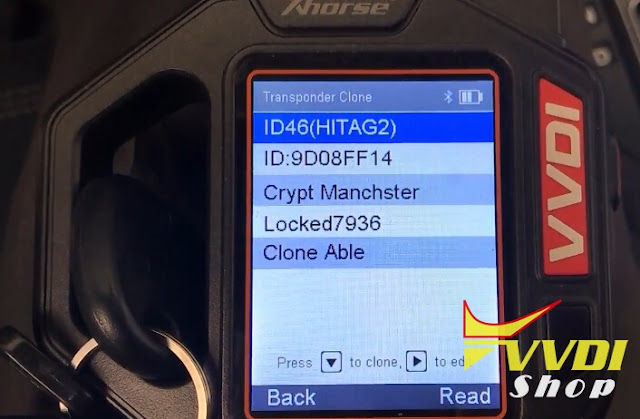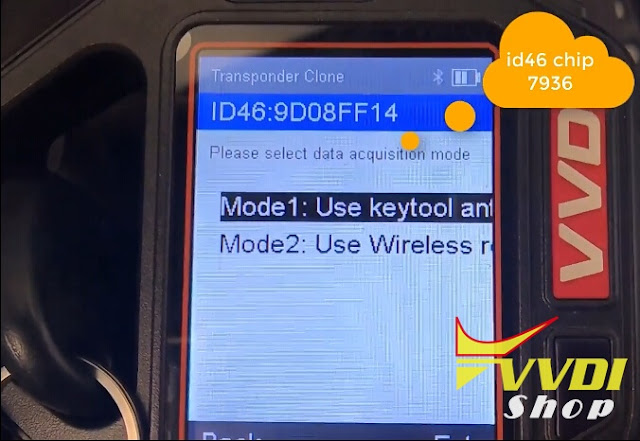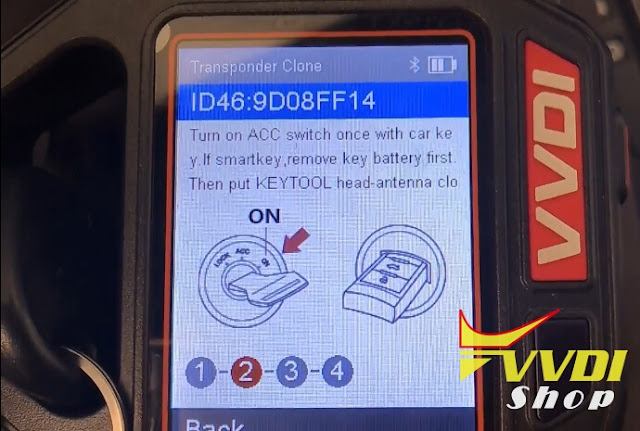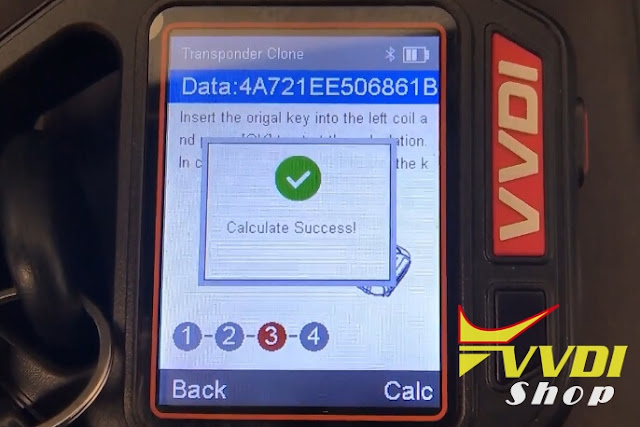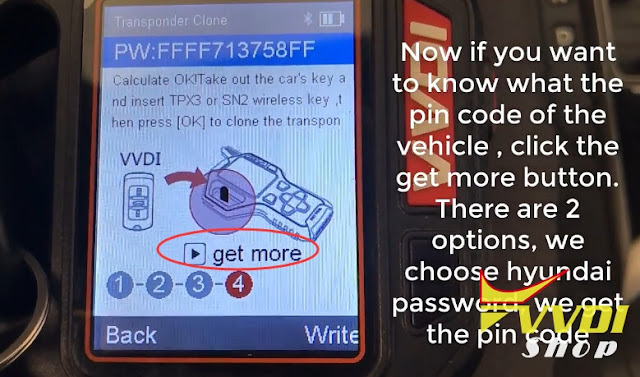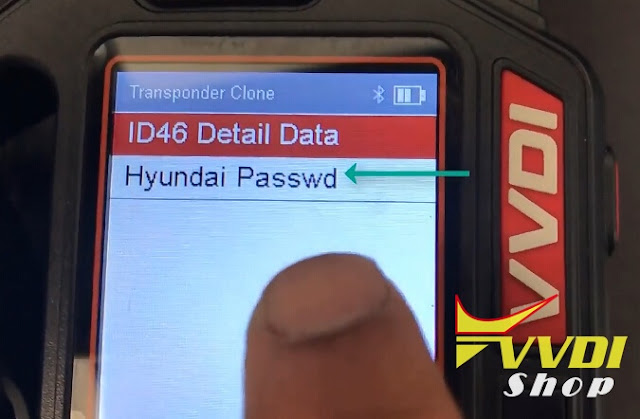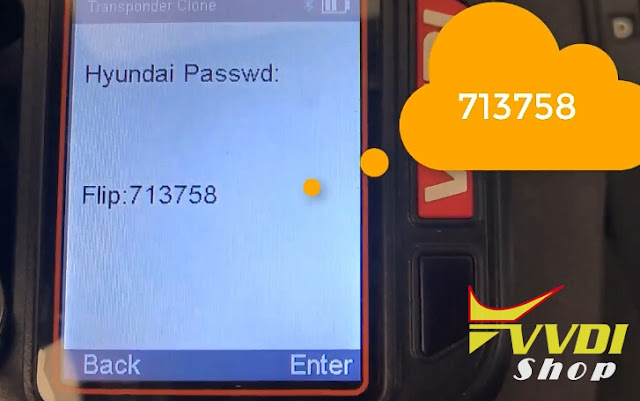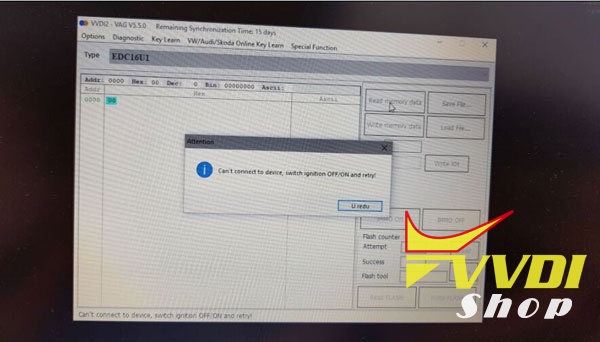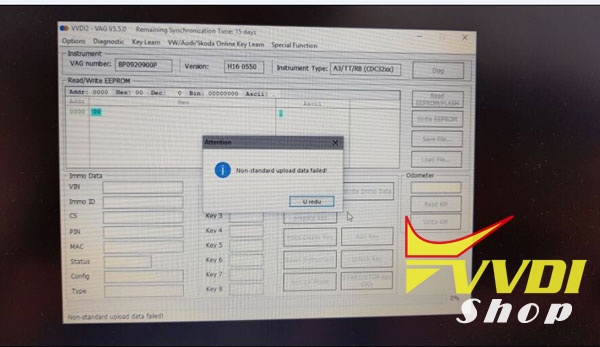v4.7.1 (2018-05-29)
* This version DON't need update firmware
* Fix some bugs
+ Add VVDI PROG USER MUNUAL 4.7.1
version in Doc folder
+ Add PIC12F508,
PIC12F509,
PIC12F510,
PIC12F519,
PIC12F609,
PIC12HV609,
PIC12HV615,
PIC12F615,
PIC12F617,
PIC12F1571,
PIC12(L)F1571,
PIC12(L)F1572,
PIC12F1572,
PIC12F1612,
PIC12F1822,
PIC12F1840,
PIC12F752 options in
<2-MCU>->
+ Add PIC16F505,
PIC16(L)F1823,
PIC16(L)F1824,
PIC16(L)F1825,
PIC16(L)F1826,
PIC16(L)F1827,
PIC16(L)F1828,
PIC16(L)F1829,
PIC16(L)F1847,
PIC16(L)F1613,
PIC16(L)F1614,
PIC16(L)F1615,
PIC16(L)F1618,
PIC16(L)F1619,
PIC16(L)F1508,
PIC16(L)F1509,
PIC16(L)F1503,
PIC16(L)F1507,
PIC16F610,
PIC16F616,
PIC16HV610,
PIC16HV616,
PIC16(L)F1512,
PIC16(L)F1513,
PIC16(L)F1516,
PIC16(L)F1517,
PIC16(L)F1518,
PIC16(L)F1519,
PIC16(L)F1526,
PIC16(L)F1527,
PIC16(L)F1713,
PIC16(L)F1716,
PIC16(L)F1717,
PIC16(L)F1718,
PIC16(L)F1719,
PIC16(L)F1703,
PIC16(L)F1704,
PIC16(L)F1705,
PIC16(L)F1707,
PIC16(L)F1708,
PIC16(L)F1709,
PIC16(L)F18313,
PIC16(L)F18323,
PIC16(L)F18324,
PIC16(L)F18344,
PIC16(L)F17325,
PIC16(L)F17345,
PIC16(L)F18326,
PIC16(L)F18346,
PIC16F72,
PIC16F54,
PIC16(L)F1946,
PIC16(L)F1936,
PIC16(L)F1937,
PIC16(L)F1933,
PIC16(L)F1934,
PIC16(L)F1938,
PIC16(L)F1939,
PIC16(L)F1947,
PIC16LF1906,
PIC16LF1907,
PIC16LF1903,
PIC16LF1904,
PIC16LF1902,
PIC16F707,
PIC16(L)F1454,
PIC16(L)F1455,
PIC16(L)F1459,
PIC16(L)F1554,
PIC16(L)F1559,
PIC16(L)F1566,
PIC16(L)F1567,
PIC16F506 options in
<2-MCU>->
+ Add PIC18F252,
PIC18F242,
PIC18F442,
PIC18F452,
PIC18F248,
PIC18F258,
PIC18F448,
PIC18F458,
PIC18F1220,
PIC18F2220,
PIC18F4220,
PIC18F1320,
PIC18F2320,
PIC18F4320,
PIC18F1230,
PIC18F1330,
PIC18F2221,
PIC18F4221,
PIC18F4321,
PIC18F2321,
PIC18F2331,
PIC18F4331,
PIC18F2431,
PIC18F4431,
PIC18F2423,
PIC18F4423,
PIC18F2523,
PIC18F4523,
PIC18F23K20,
PIC18F43K20,
PIC18F24K20,
PIC18F44K20,
PIC18F25K20,
PIC18F45K20,
PIC18F26K20,
PIC18F46K20,
PIC18F13K22,
PIC18F14K22,
PIC18F2480,
PIC18F4480,
PIC18F2580,
PIC18F4580,
PIC18F2455,
PIC18F4455,
PIC18F2550,
PIC18F4550,
PIC18F2525,
PIC18F4525,
PIC18F2620,
PIC18F4620 options in
<2-MCU>->
+ Add R5F64219,
R5F6421D,
R5F64216,
R5F6421A,
R5F64217,
R5F6421B,
R5F64218,
R5F6421C,
R5F64207,
R5F6420B,
R5F64206,
R5F6420A,
R5F64110,
R5F64114,
R5F64111,
R5F64115,
R5F64112,
R5F64116,
R5F64165,
R5F64166,
R5F64167,
R5F64168,
R5F64169,
R5F6417A,
R5F6417B,
R5F64175,
R5F64185,
R5F64176,
R5F64186,
R5F64177,
R5F64187,
R5F64178,
R5F64188,
R5F64179,
R5F64189,
R5F64116J,
R5F64117J,
R5F64118J,
R5F64116K,
R5F64117K,
R5F64118K,
R5F64116L,
R5F64117L,
R5F64118L,
R5F64116M,
R5F64117M,
R5F64118M,
R5F6442F,
R5F6445F,
R5F6442H,
R5F6445H options in
<2-MCU>->
+ Add CS35(2017) option in <7-AIRBAG>->
+ Add FIT(2015) option in <7-AIRBAG>->
+ Add S3(2018) option in <7-AIRBAG>->
+ Add NEW-SANTAFE option in <7-AIRBAG>->
+ Add FRM-F-SERIES-XDP512 option in <8-OTHER>->
+ Add FRM-F-SERIES-XEP100 option in <8-OTHER>->
+ Add MG_GT_ELEC_POWER_UNIT1(2017) option in <8-OTHER>->
+ Add MG_GT_ELEC_POWER_UNIT2(2017) option in <8-OTHER>->
Use the Xhorse update tool to update software to latest version.
http://blog.vvdishop.com/xhorse-vvdi-prog-software-update-to-v4-7-1/