Here is the programming instruction of the Toyota Tundra 2010 remote key with the xhorse vvdi key tool max and vvdi mini obd tool.
Main steps:
1. Generate Remote
2. Program remote
3. Clone transponder
Procedure:
Step 1. Generate wired remote
Connect Xhorse Toyota flip wired remote key board with Key Tool Max
Go to vehicle remote- Toyota, pick straight tom list, we have Tundra
all one option is the same as here, press Generate
Insert the battery, we have CR2032 battery
we insert and check frequency by pressing the magic side button
it is 315 MHz.
Step 2: Program remote
Then you go to Xhorse Mini OBD Tool app, select Immo Programming- Toyota- Select by Type-Remote system- Type 2
Turn on the ignition switch
press Lock and Unlock button for 4s
then click LOCK for 1s
Program completed, test if remote control is working
Step 3: Clone transponder
Put original key into key tool max
read transponder 4D67
Press Clone to start ID4D online calculation
Put vvdi super chip into key tool max
clone success
Then you install super chip and key board to key shell
Test the new key.
Done.
http://blog.vvdishop.com/program-toyota-tundra-2010-remote-with-xhorse-key-tool-and-mini-obd/




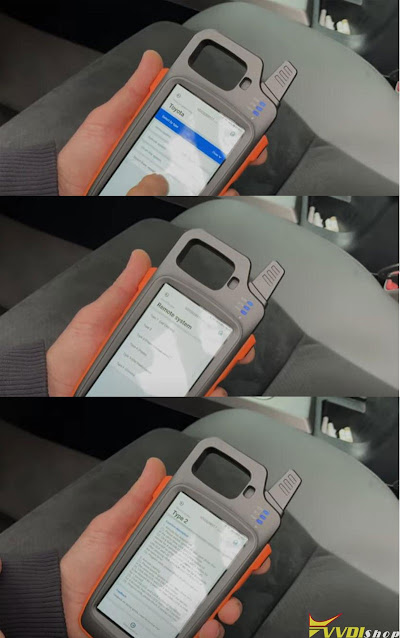








No comments:
Post a Comment
Note: Only a member of this blog may post a comment.