Xhorse MVCI Pro J2534 interface is tested working with Honda HDS diagnostic system software. Here is the instruction on how to set up Honda HDS for MVCI pro.
password: ntadgm
password: hecsv3
*If don’t need newer 3.104 version, just install 3.102 version.
*If need to use 3.104 hds with mvci pro, you should install 3.102 first, then install 3.104.
Procedure:
Install HDS 3.102 setup
Press Next
Accept license agreement
Select region- Other region
Select country
Enter dealer code: 123456
Select setup language
Finish installing HDS 3.102 software
Install HDS 3.104.024 setup until finished.
Run Honda FIX patch to crack HDS
Download and Install MVCI Pro driver
Free Download Xhorse MVCI Pro J2534 Driver Software
Connect MVCI Pro j2534 cable with laptop
Check device is connected in Device Manager
Run MVCI Pro j2534on desktop
Check device connection status
Make sure update software and firmware to latest version

Install Honda driver in MVCI pro
Software is ready to use.
Run HDS software



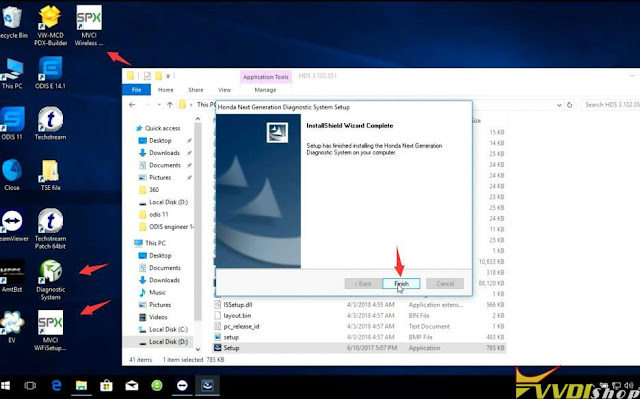

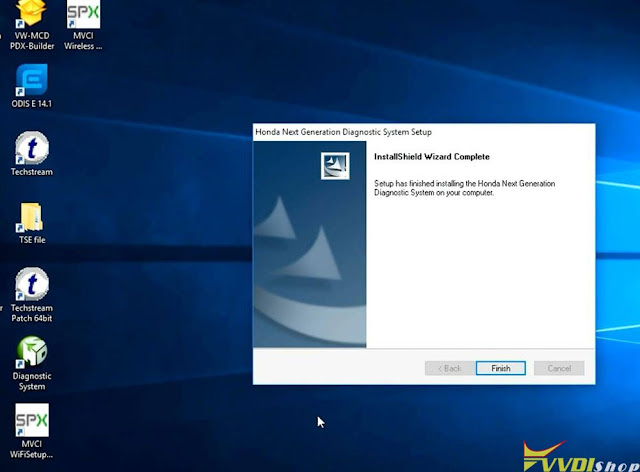


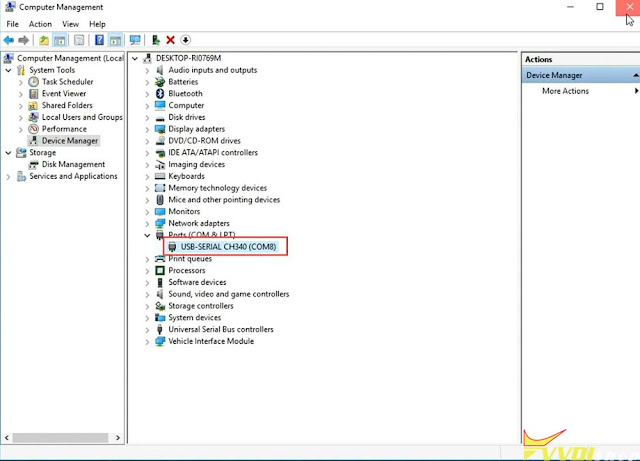
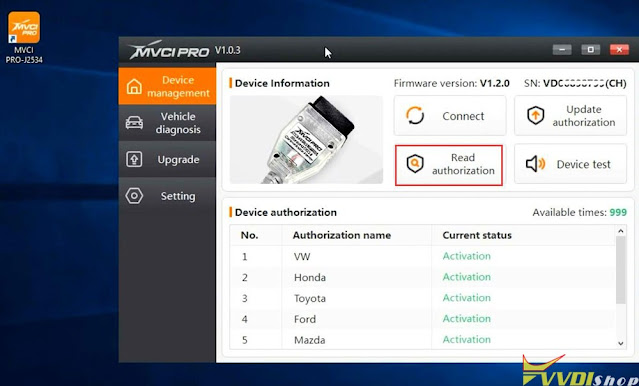

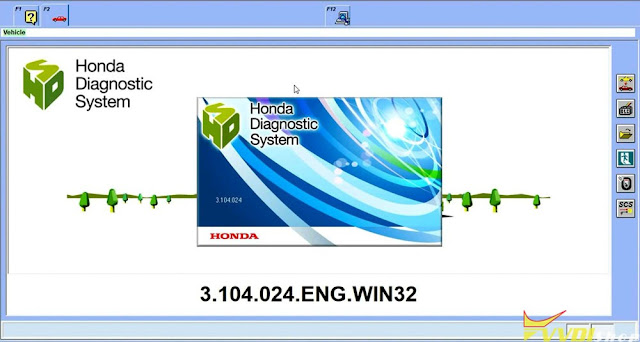
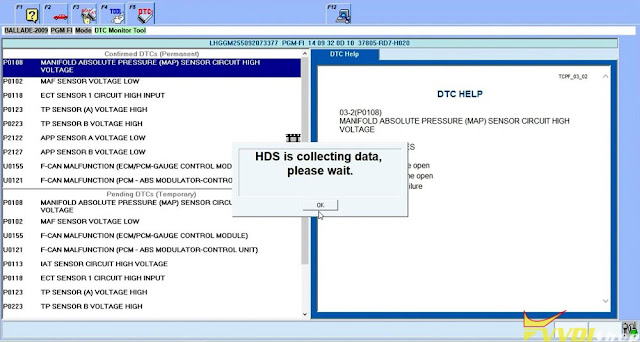
No comments:
Post a Comment
Note: Only a member of this blog may post a comment.