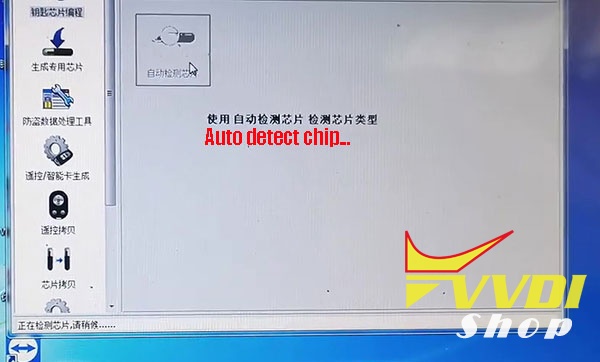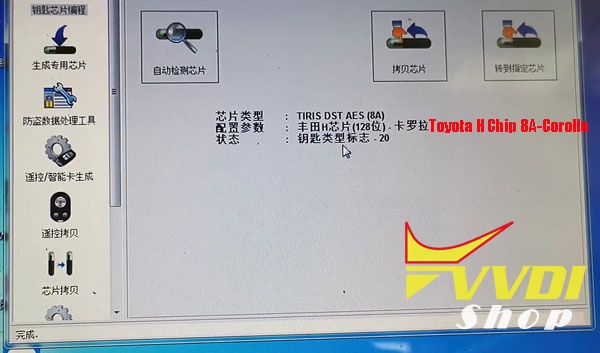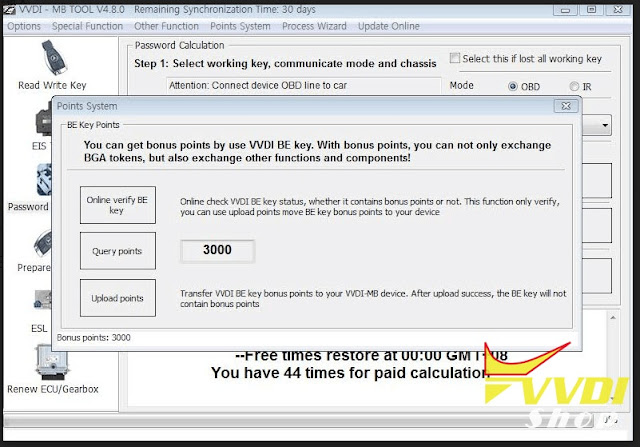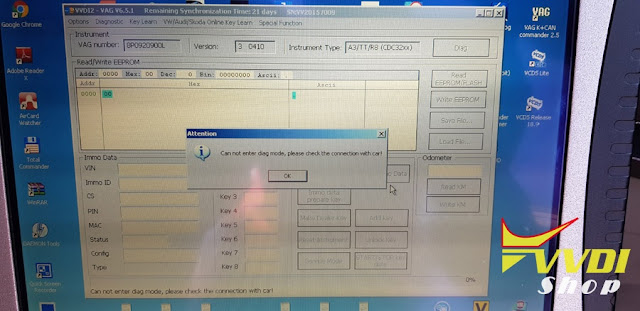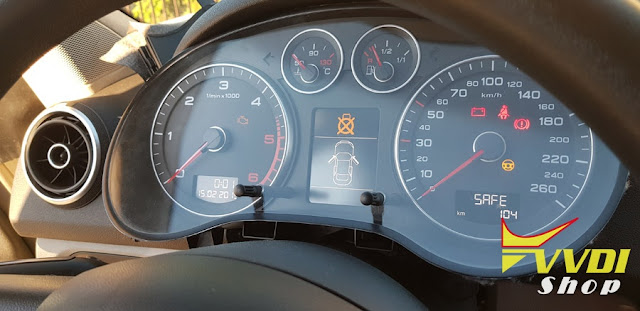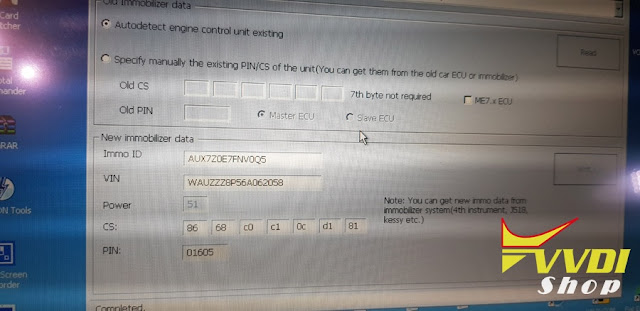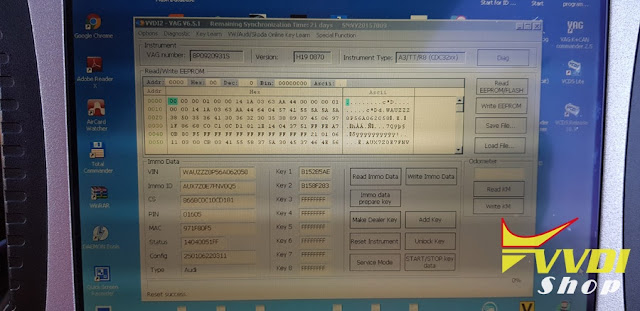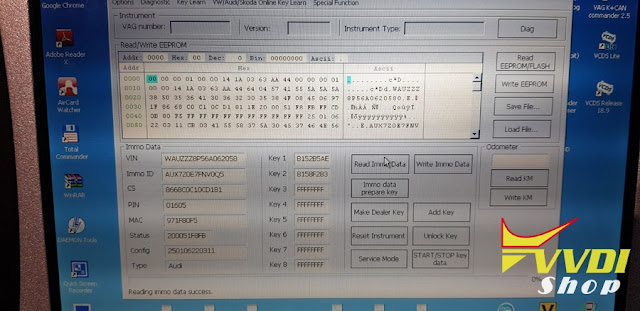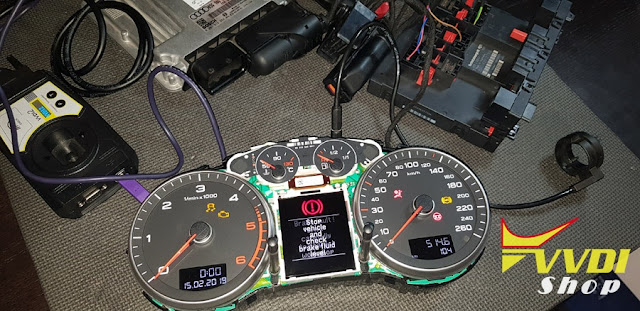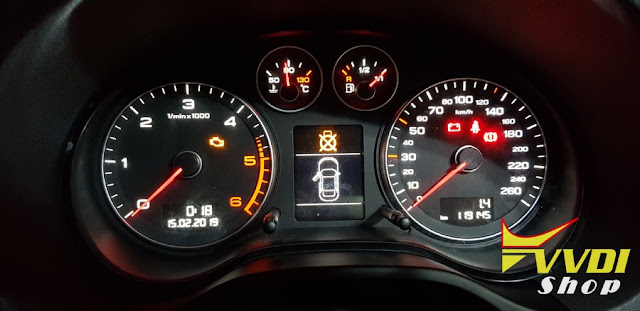Xhorse VVDI KEY TOOL remote generator firmware update to V3.2.3 on May 30th, 2019.
update for all regions all devices
KEYTOOL Version: 3.2.3 2019/05/30
Note:
1. Please use latest Xhorse Upgrade Kit Ver1.5.3 to update Keytool firmware and remote offline-database
2. Please update your Xhorse APP to latest version V1.5.0
New:
1. Add VVDI SuperChip XT27 generate and clone( support 7935 46 47 49 48 8E 4D 4E 4C 8A 8C 11 12 13 etc.)
2. Add Toyota H generate and clone online using VVDI Super Chip XT27(Needs Xhorse APP version V1.5.0)
3. Add SuperChip-remote generate function(remote and transponder prepared at same time)
4. Fix some UI bugs.
KEYTOOL Version: 3.2.3 2019/05/30
Note:
1. Please use latest Xhorse Upgrade Kit Ver1.5.3 to update Keytool firmware and remote offline-database
2. Please update your Xhorse APP to latest version V1.5.0
New:
1. Add VVDI SuperChip XT27 generate and clone( support 7935 46 47 49 48 8E 4D 4E 4C 8A 8C 11 12 13 etc.)
2. Add Toyota H generate and clone online using VVDI Super Chip XT27(Needs Xhorse APP version V1.5.0)
3. Add SuperChip-remote generate function(remote and transponder prepared at same time)
4. Fix some UI bugs.