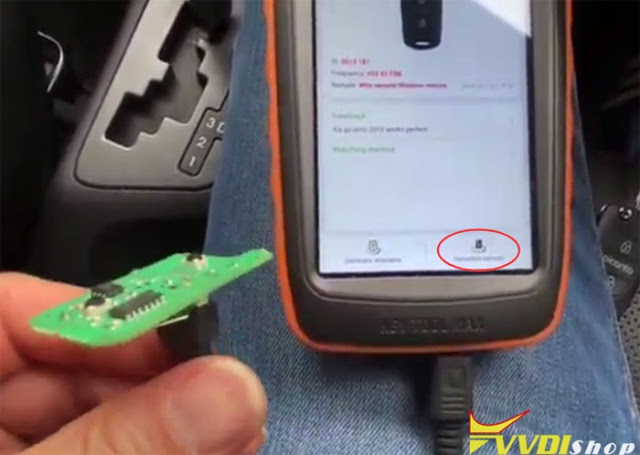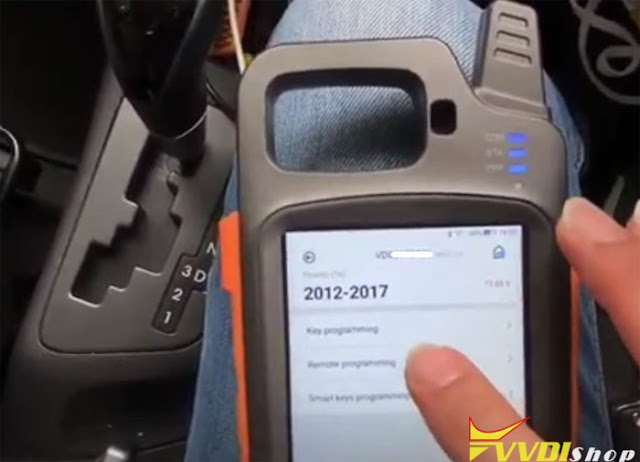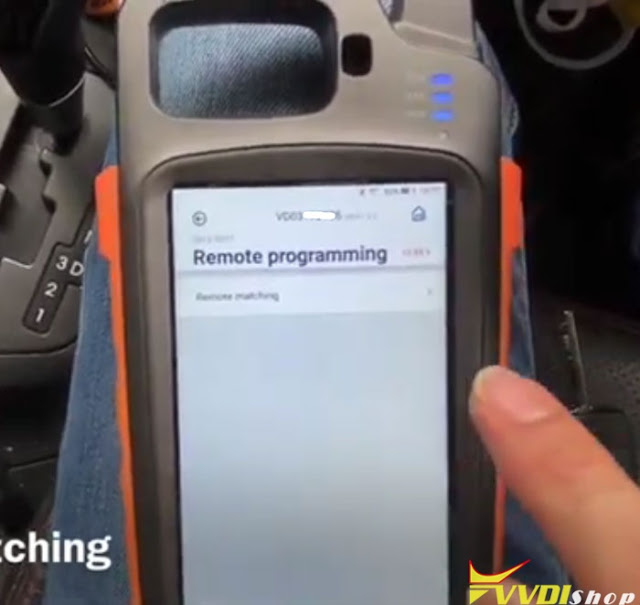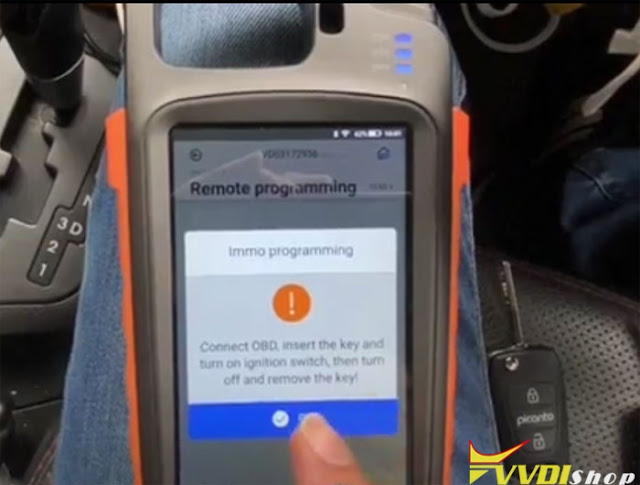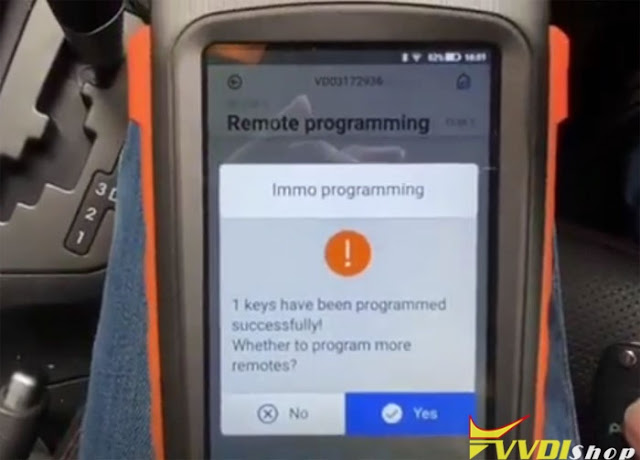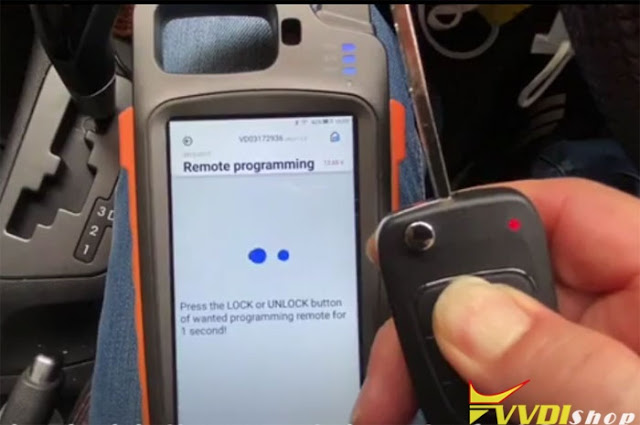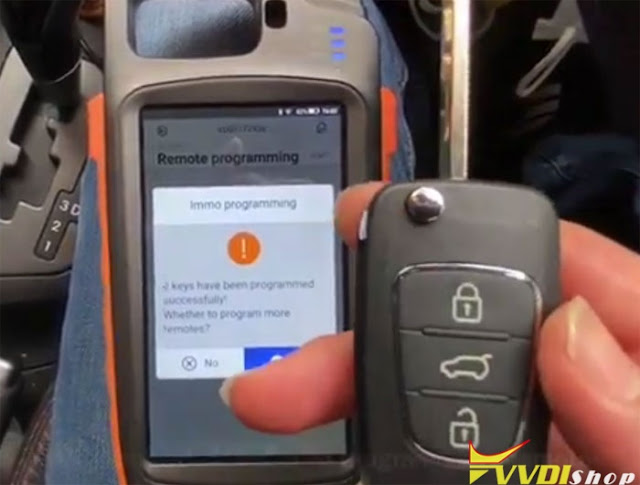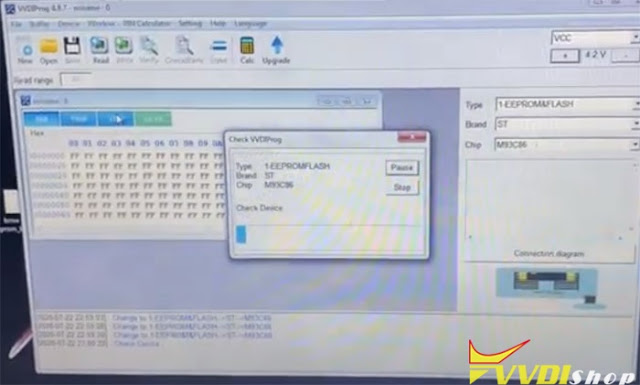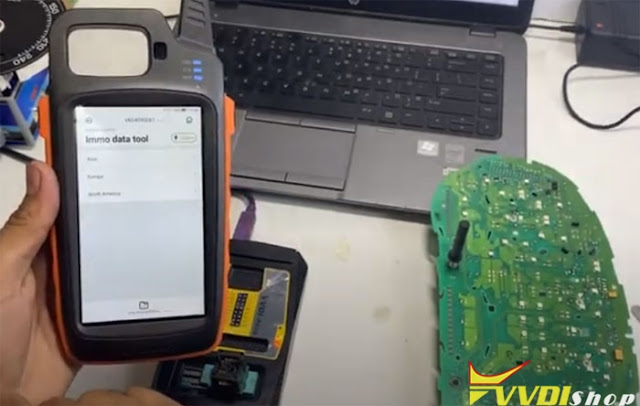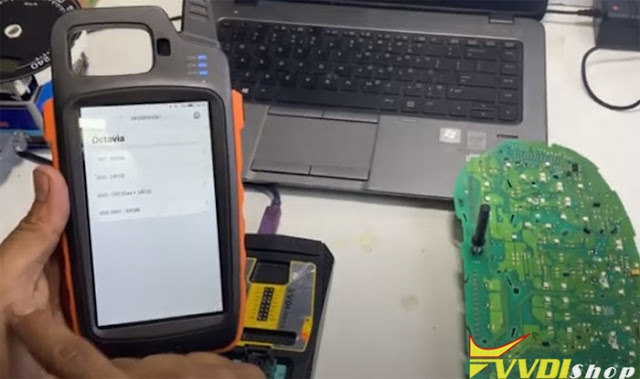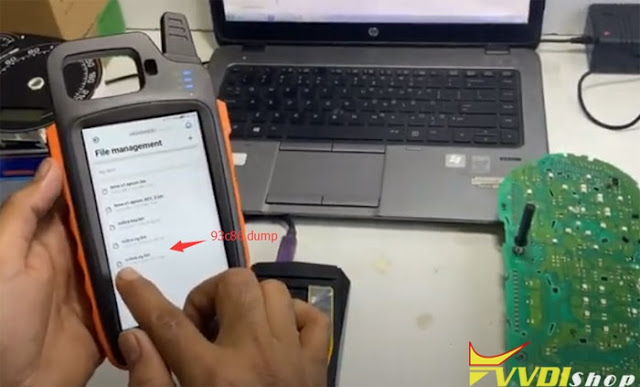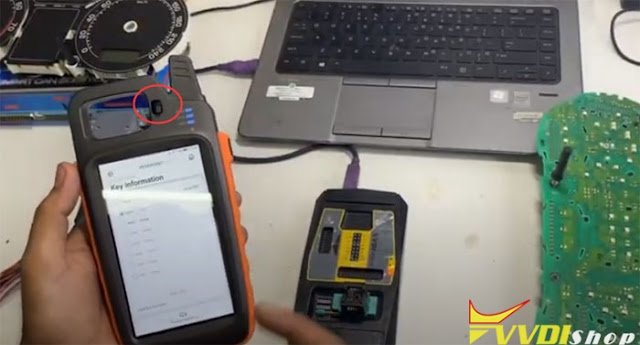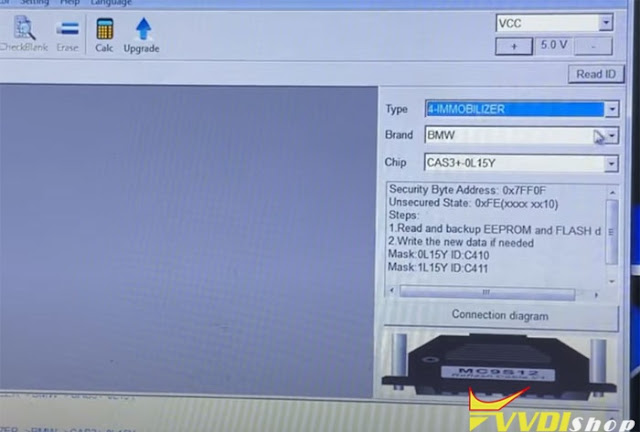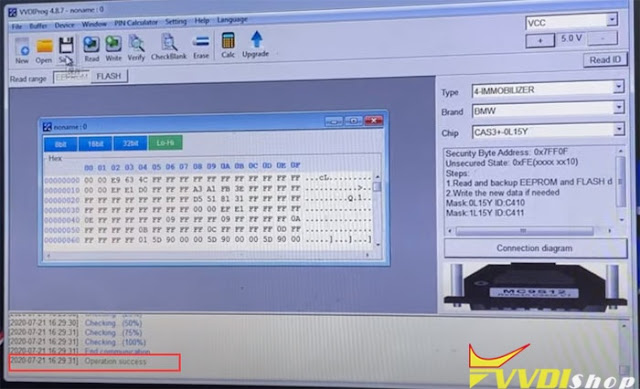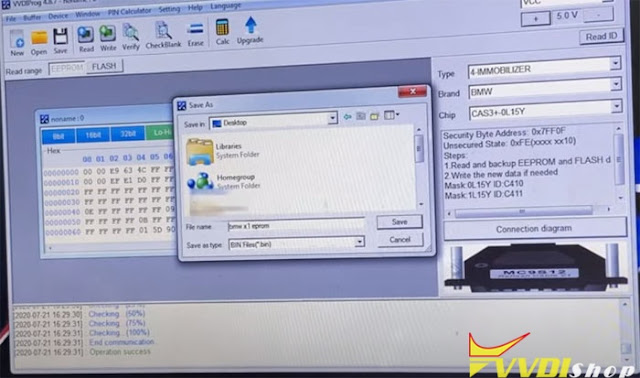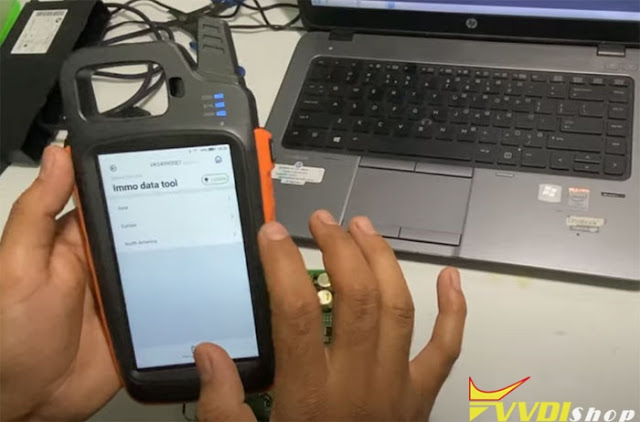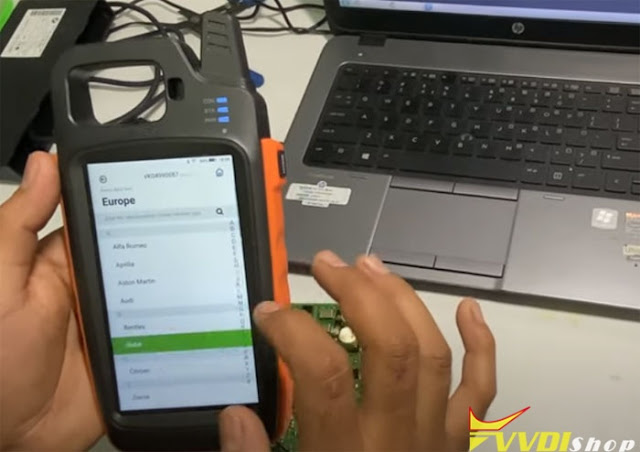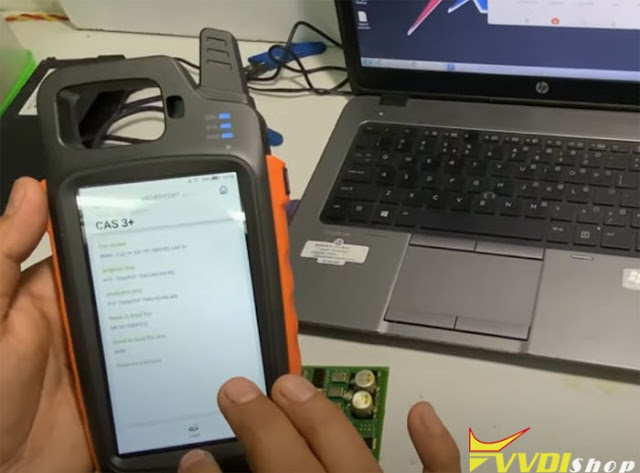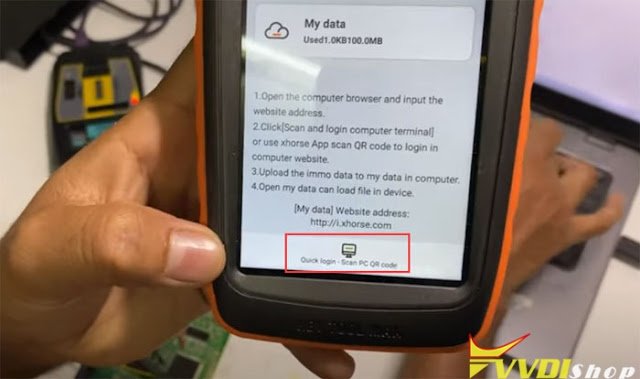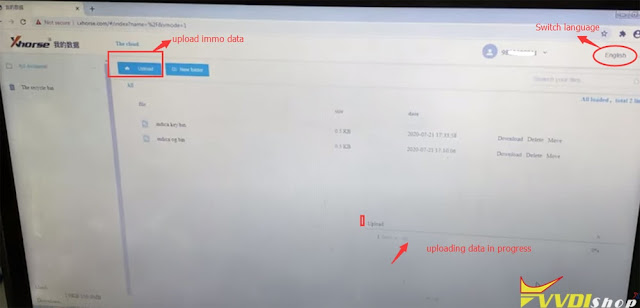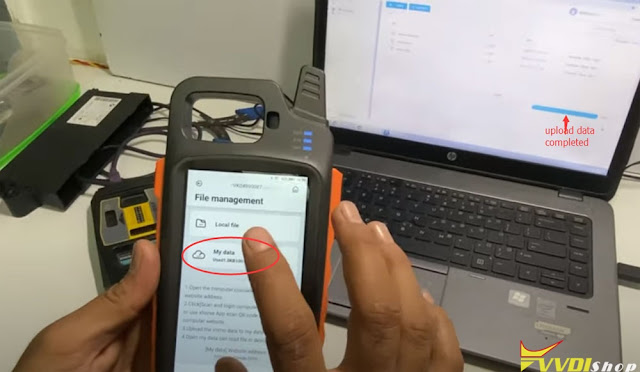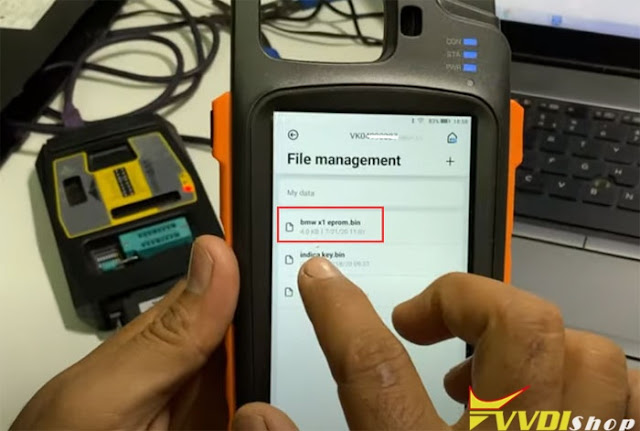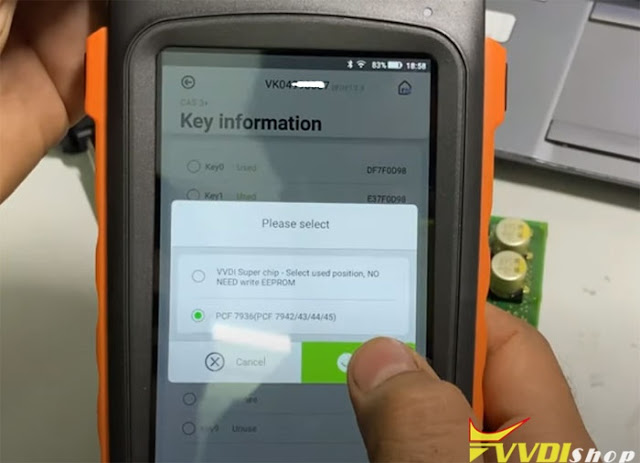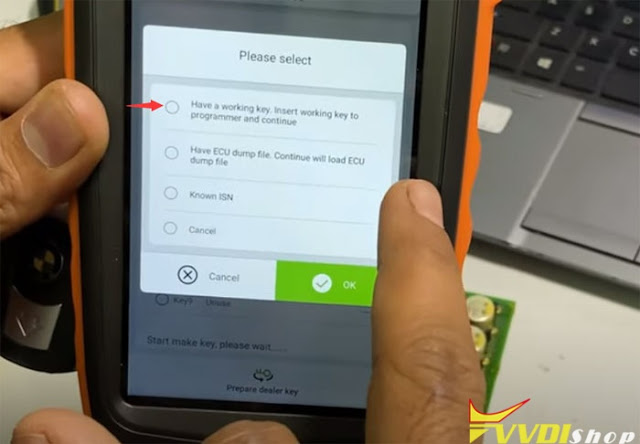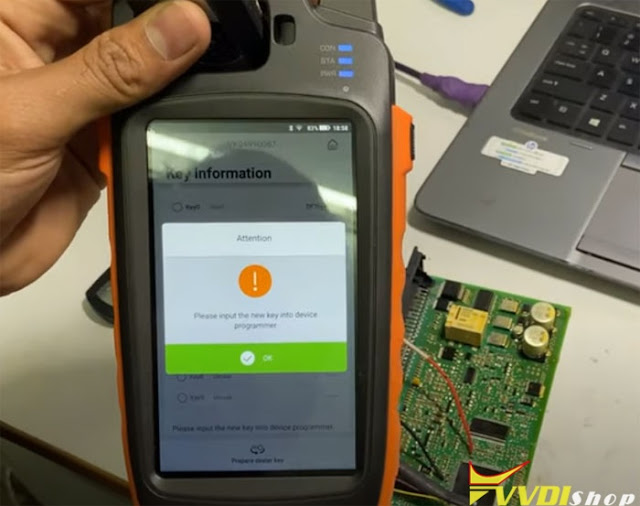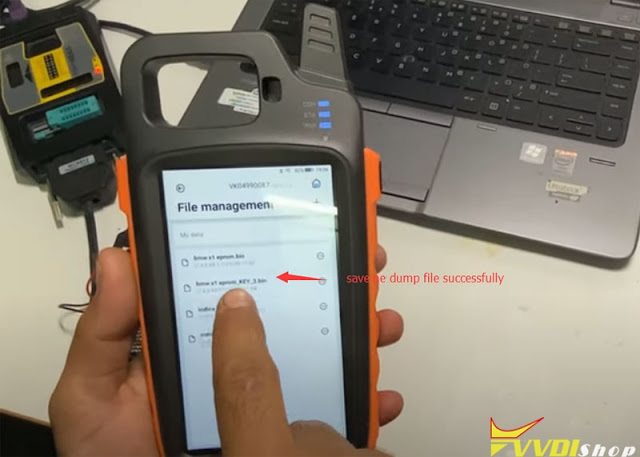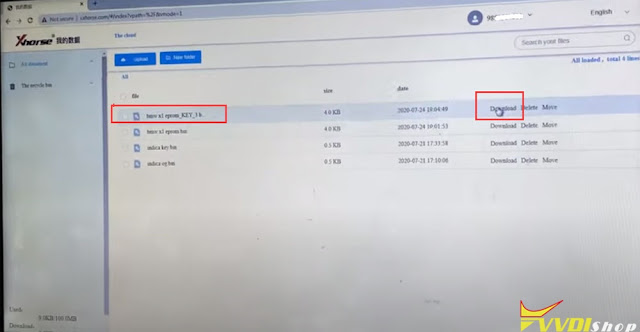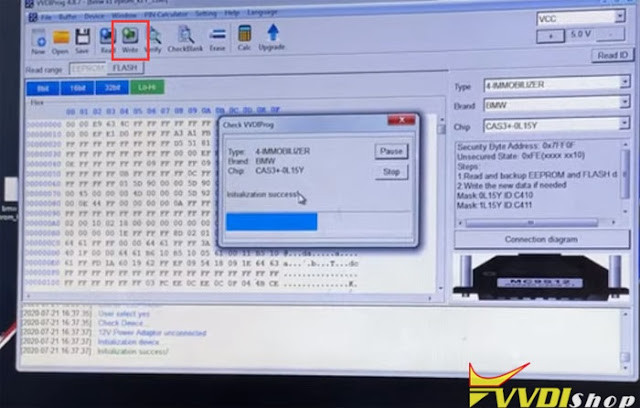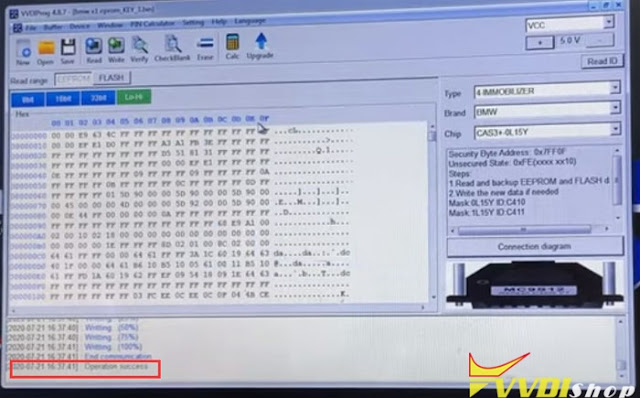Update your keytool max to latest version because the file make key function (IMMO Data Tool) is required.
Main steps:
Step 1: Read dump data
Step 2: Prepare dealer key
Step 3: Write data back
Step 4: Test key
Procedure:
Step 1:
Remove CAS3+ module from vehicle and disassemble the unit
In VVDI Prog software, select 4-Immobilizer->BMW->CAS3+ 0L15Y
check wiring diagram
Connect CAS3+ with VVDIProg follow the diagram
Read data
Save data, i.e bmw x1 eeprom
Step 2: Prepare dealer key
In
key tool max app, select Special Function->Immo Data Tool-> Europe->BMW->CAS3+ (0L15Y, 0M23S)->File management
Open windows browser on PC and login “My Data”, website address http://i.xhorse.com
or scan PC QR code to quick login
Switch website language (Chinese to English)
Upload eeprom data from laptop (bmw x1 eeprom)
Check My Data on keytool max, you can find the bmw x1 eeprom.bin
Select an unused key position
Insert a blank key into induction coil
Press Prepare dealer key
Select key type: PCF7936 (PCF7942/43/44/45)
Select Have a working key, insert working key to programmer and continue
Then input new key into key tool max
Prepare dealer key success.
It can start engine after write back ne dump file or learn it to car.
Add another new key need load the new data file.
Press OK to save the new dump file, i.e bmw x1 eprom_KEY_3
Download the new dump data (bmw x1 eprom_KEY_3) from Xhorse data center to your PC and cut to desktop
Open and upload new key dump data on desktop
Write data
Write data success
Verify data, check success
Step 4: Test key
Now desolder CAS3+ and install CAS unit
Test the new key with BMW CAS Test platform